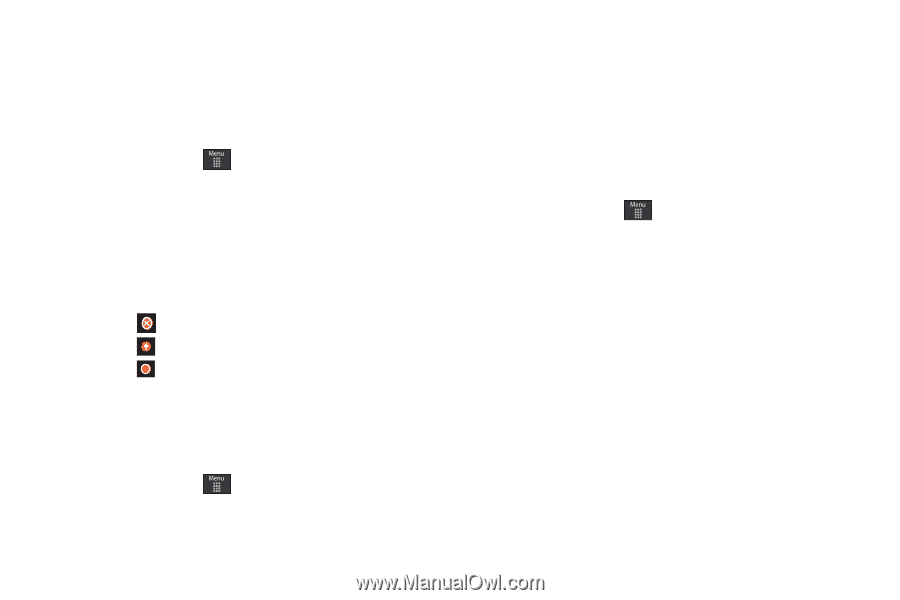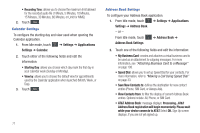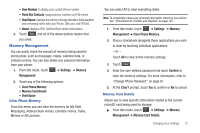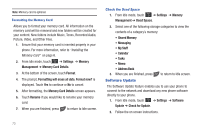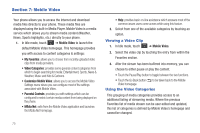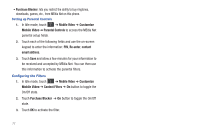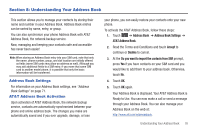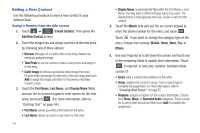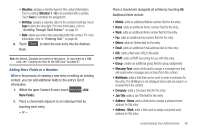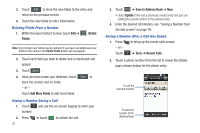Samsung SGH-A597 User Manual (user Manual) (ver.f8) (English) - Page 81
Customizing Mobile Video
 |
View all Samsung SGH-A597 manuals
Add to My Manuals
Save this manual to your list of manuals |
Page 81 highlights
Customizing Mobile Video Updating the Favorites List The list of media providers which appear in the Favorites section of the Mobile Video homepage can be edited and changed by the user. 1. In Idle mode, touch ➔ Mobile Video ➔ Customize Mobile Video ➔ Edit My Favorites. The screen is composed of two sections: • Manage My Favorites: lists the current Favorites list and gives you the option of opening the page or deleting it from your Favorites. • Add to Favorites: selecting an item moves it to the Favorites list. 2. Do one of the following: • Touch to delete a Favorite. • Touch to move a Favorite up on your list. • Touch to move an item to the Favorites. Adding a Video Alert When new media is available for upload to your phone (such as breaking news), you can set your phone to notify you of the new available content. 1. In Idle mode, touch ➔ Mobile Video ➔ Customize Mobile Video ➔ My Video Alerts ➔ Add to My Alerts. 2. Touch the red circle next to any of the available alert services listed within the Add to My Alerts section of the page (ex: Breaking News). My Purchases The Mobile Video homepage can be used to shop for streaming multimedia content. The My Purchases section can help keep track of your purchase history and view any new resale products. 1. In Idle mode, touch ➔ Mobile Video ➔ Customize Mobile Video ➔ My Purchases ➔ Purchase History. This provides you with an on screen listing of your "to date" purchase history for media content. 2. Touch My Account. This provides you with an on-screen description of your account details. Parental Controls Your phone can be configured to block both purchased and streamed media content. Before filtering, you must first establish a pin/password and a contact e-mail address. Once those have been established, you can the two available filter options: • Content Filters: let you restrict access to inappropriate content both on and outside of MEdia Net. Mobile Video 76