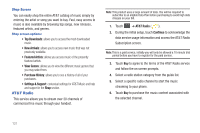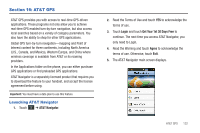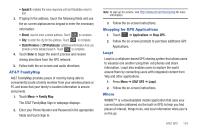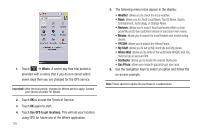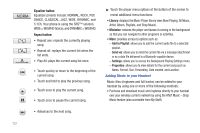Samsung SGH-A597 User Manual (user Manual) (ver.f8) (English) - Page 139
AT&T FamilyMap, Shopping for GPS Applications, Loopt, Where
 |
View all Samsung SGH-A597 manuals
Add to My Manuals
Save this manual to your list of manuals |
Page 139 highlights
• Speak It: enables the voice response unit and translates voice to text. 3. If typing in the address, touch the following fields and use the on-screen alphanumeric keypad to enter the necessary information: • Street: used to enter a street address. Touch OK to complete. • City: to enter the city for the address. Touch OK to complete. • State/Province or ZIP/Postalcode: additional information that can provide a more detailed search. Touch OK to complete. 4. Touch Done to begin the search process and receive driving directions from the GPS network. 5. Follow both the on-screen and audio directions. AT&T FamilyMap At&T FamilyMap provides peace of mind by being able to conveniently locate a family member from your wireless phone or PC and know that your family's location information is secure and private. 1. Touch Menu ➔ Family Map. The AT&T FamilyMap Sign In webpage displays. 2. Enter your Phone Number and Password in the appropriate fields and touch Sign In. Note: To sign up for service, visit http://www.att.com/familymap for more information. 3. Follow the on-screen instructions. Shopping for GPS Applications 1. Touch ➔ Applications ➔ Shop GPS. 2. Follow the on-screen prompts to purchase additional GPS Applications. Loopt Loopt is a cellphone-based GPS sharing system that allows users to visualize one another using their cell phones and share information. Loopt also enables users to explore the world around them by connecting users with integrated content from Yelp and other applications. 1. Press Menu ➔ AT&T GPS ➔ Loopt. 2. Follow the on-screen instructions. Where WHERE™ is a downloadable mobile application that uses your current location (obtained via the built-in GPS) to help you find places of interest, things to do, and local information while you're on the go. AT&T GPS 134