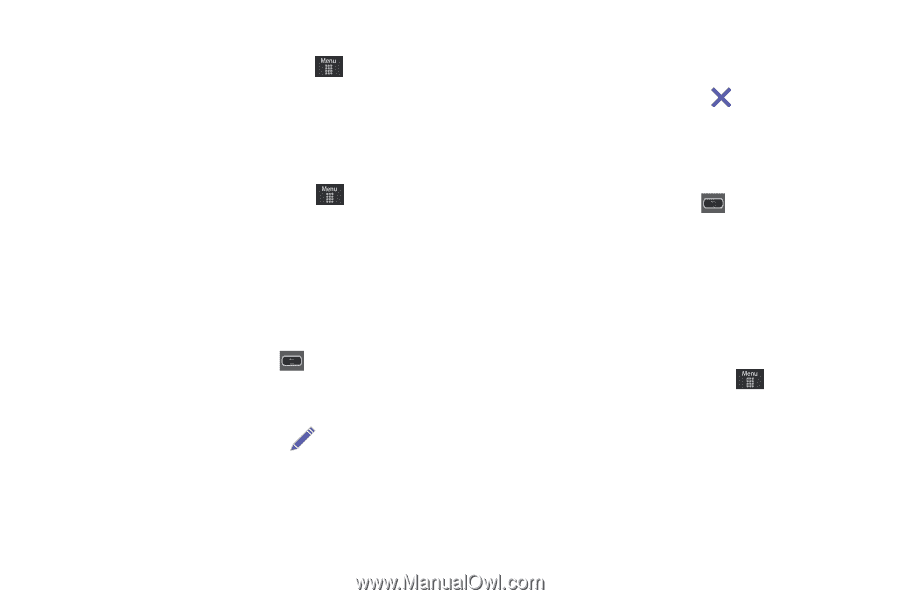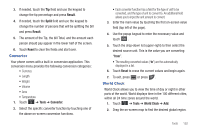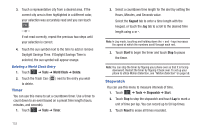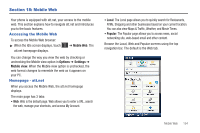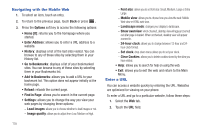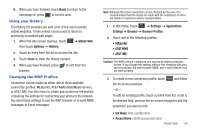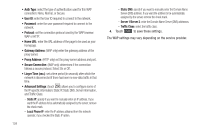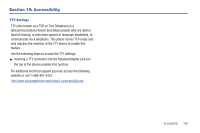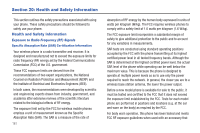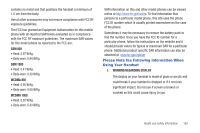Samsung SGH-A597 User Manual (user Manual) (ver.f8) (English) - Page 162
Emptying the Cookies
 |
View all Samsung SGH-A597 manuals
Add to My Manuals
Save this manual to your list of manuals |
Page 162 highlights
Accessing a Website Using Bookmarks 1. When the Idle screen displays, touch ➔ Mobile Web, then touch Options ➔ Go to Bookmarks. 2. Touch a bookmark item in the Bookmarks list to go to that webpage. Adding Bookmarks 1. When the Idle screen displays, touch ➔ Mobile Web. 2. Touch the URL field and enter the URL using the on-screen keypad and touch OK. 3. After the webpage appears, touch Options then select Add to Bookmarks. 4. Bookmark Added will appear at the top of the webpage. 5. When you have finished, press return to the Main Menu. or touch Back to Editing Bookmarks 1. From the Bookmarks list, touch to the right of the bookmark you want to change the name of. 2. Edit the Name. 3. Touch Save. Deleting a Bookmark 1. From the Bookmarks list, touch bookmark you want to delete. to the right of the 2. At the Delete? confirmation pop-up, touch OK to continue, or Back to cancel. 3. When you have finished, press . Emptying the Cookies A cookie is a small file that is placed on your phone by a website during navigation. In addition to containing some site-specific information, it can also contain some personal information (such as a username and password), which can pose a security risk if not properly managed. You can clear these cookies from your phone at any time. 1. When the Idle screen displays, touch ➔ Mobile Web. 2. At the att.net homepage, touch Options ➔ Settings. 3. Touch Clear cookies.... 4. Touch Yes to confirm and continue, or No to cancel. 5. The Cookies deleted confirmation is displayed. 157