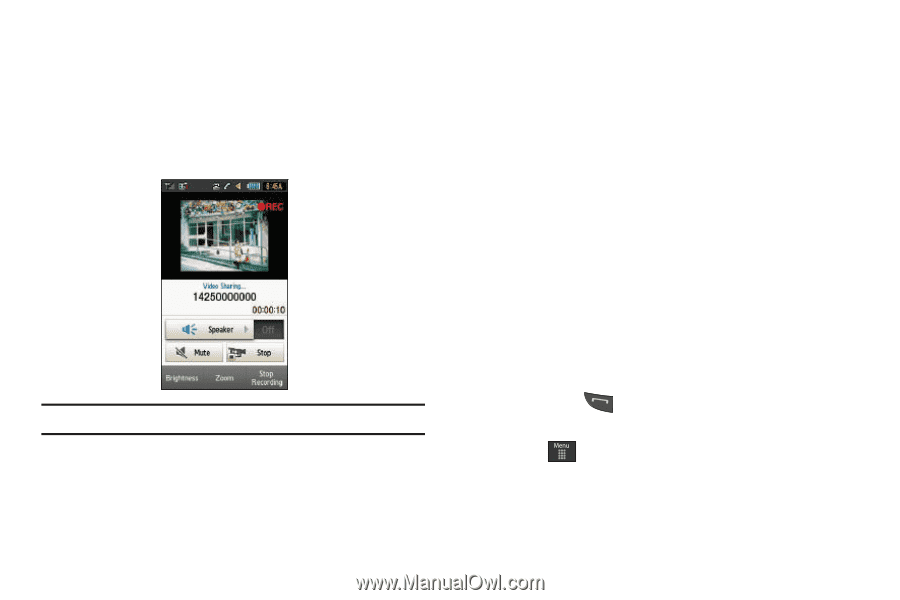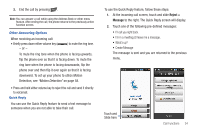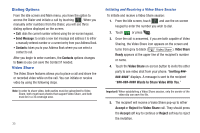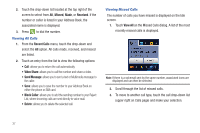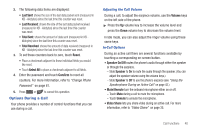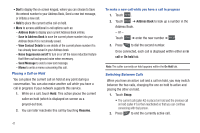Samsung SGH-A597 User Manual (user Manual) (ver.f8) (English) - Page 41
Recent Calls, Auto Record
 |
View all Samsung SGH-A597 manuals
Add to My Manuals
Save this manual to your list of manuals |
Page 41 highlights
6. If the Auto Record option is On, the recording starts whenever the Video Share call is accepted. 7. During a Video Share session, your options are displayed as icons on the screen. Touch the corresponding icon to activate the feature. Tip: To stop the video share call press the Stop key. 8. A pop-up message displays Video Share has stopped. Your recorded video "VSxxxxxxxx" is saved in the Video folder in My Stuff. Video Share (In-Call) You can begin a Video Share call during an existing call by touching the Video Share icon, or touching More ➔ Video Share ➔ Live. Play a Video Share Recording During a call (while not in a Live Video Share session) you can share a recorded video for the recipient. 1. Touch More ➔ Video Share ➔ Recorded and then select from the available files in your Video folder. 2. To make the connection, the recipient should press Accept and the Video begins to play on both phones. Recent Calls The phone stores the numbers of the calls you've dialed, received, or missed in the Calls menu. You can access this menu from the Idle screen by following these steps: 1. Briefly press . - or - Touch ➔ Tools ➔ Recent Calls. Call Functions 36