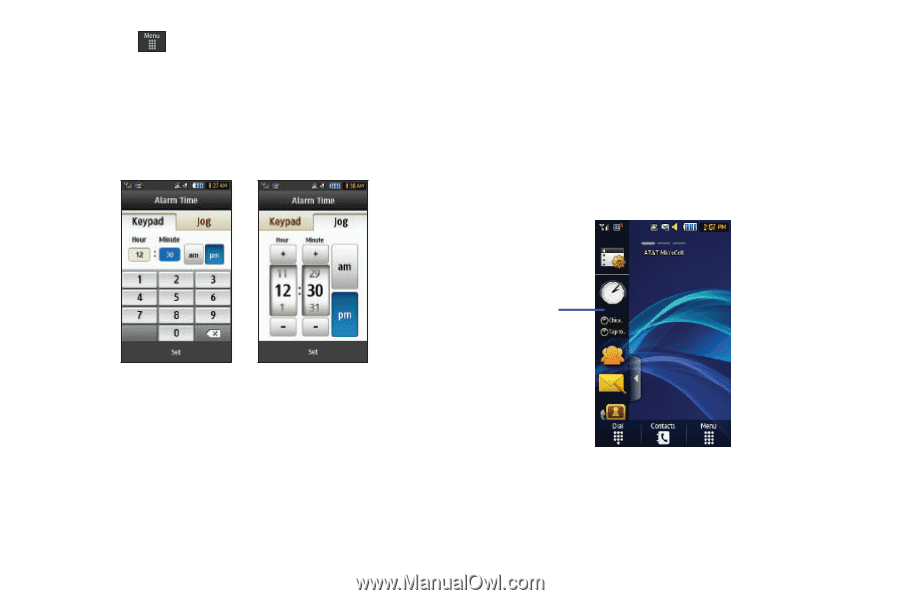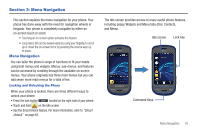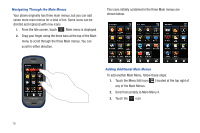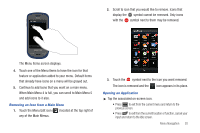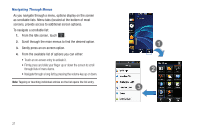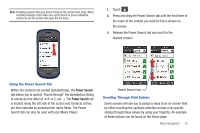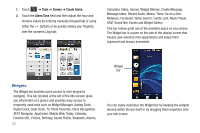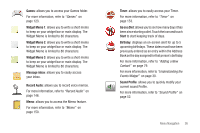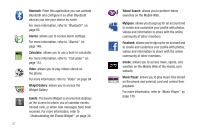Samsung SGH-A597 User Manual (user Manual) (ver.f8) (English) - Page 28
Widgets - user manual
 |
View all Samsung SGH-A597 manuals
Add to My Manuals
Save this manual to your list of manuals |
Page 28 highlights
1. Touch ➔ Tools ➔ Alarms ➔ Create Alarm. 2. Touch the Alarm Time field and then adjust the hour and minutes values by entering manually (Keypad tab) or using either the +/- buttons or by quickly sliding your fingertip over the numbers (Jog tab). Calculator, Video, Games, Widget Memos, Create Message, Message Inbox, Record Audio, Memo, Timer, Go on a Diet, MySpace, Facebook, Yahoo Search, msnbc.com, Music Player, AT&T Social Net, Events and Widget Gallery. This bar makes great use of the available space on your phone. The Widget bar is a pane on the side of the display screen that houses user-selected mini-applications and keeps them organized and always accessible. Widget bar Widgets The Widget bar provides quick access to mini-programs (widgets). This bar (located at the left of the Idle screen) gives you information at a glance and provides easy access to frequently used tools such as Widget Manager, Analog Clock, Digital Clock, Dual Clock, TV, Photo Favorites, Voice Recognition, AT&T Navigator, AppCenter, Mobile Web, Today, Calendar, Favorite URL, Picture, Birthday, Sound Profile, Bluetooth, Alarms, 23 You can easily customize the Widget bar by keeping the widgets docked within the bar itself or by dragging them anywhere onto your Idle screen.