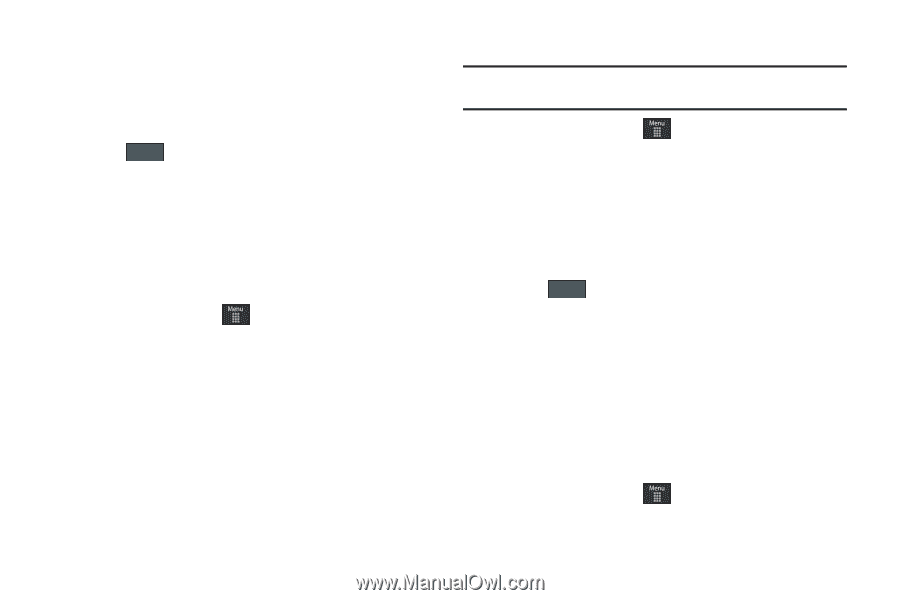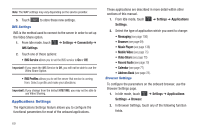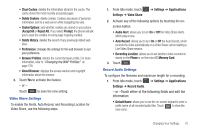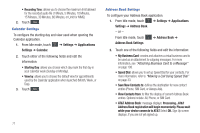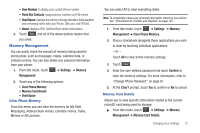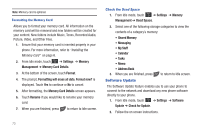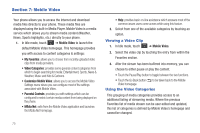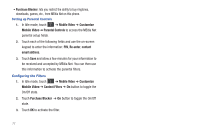Samsung SGH-A597 User Manual (user Manual) (ver.f8) (English) - Page 77
Memory Management
 |
View all Samsung SGH-A597 manuals
Add to My Manuals
Save this manual to your list of manuals |
Page 77 highlights
• Own Number: to display your current phone number. • Fixed Dial Contacts: assigns phone numbers as FDN entries. • Used Space: displays the memory storage allocation (total available and remaining) within both your Phone, SIM card, and FDN list. • About: displays AT&T Address Book version information. 3. Touch Save (not all of the above options require that you save). Memory Management You can easily check the amount of memory being used for storing data, such as messages, media, calendar data, or contacts entries. You can also delete any selected information from your phone: 1. From Idle mode, touch ➔ Settings ➔ Memory Management. 2. Touch any of the following options: • Clear Phone Memory • Memory Card Details • Used Space Clear Phone Memory From this menu you can clear the memory for My Stuff, Messaging, Address Book entries, Calendar entries, Tasks, Memos or All Licenses. You can select All to clear everything listed. Note: To completely remove any personal information stored on your device, see "Precautions for Transfer and Disposal" on page 187. 1. From Idle mode, touch ➔ Settings ➔ Memory Management ➔ Clear Phone Memory. 2. Place a checkmark alongside those applications you wish to clear by touching individual applications - or - Touch All to clear all the memory settings. 3. Touch Clear . 4. Enter the user-defined password and touch Confirm to clear the memory settings. For more information, refer to "Change Phone Password" on page 61. 5. At the Clear? prompt, touch Yes to confirm or No to cancel. Memory Card Details Allows you to view specific information related to the current microSD card being used for storage. ᮣ From Idle mode, touch ➔ Settings ➔ Memory Management ➔ Memory Card Details. Changing Your Settings 72