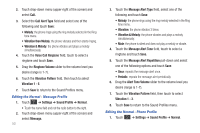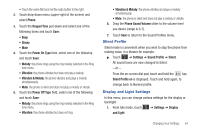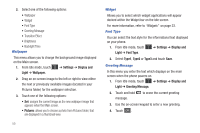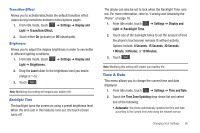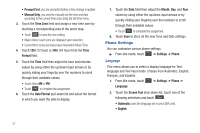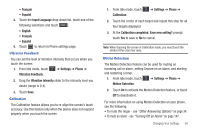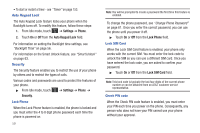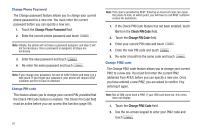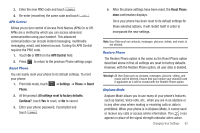Samsung SGH-A597 User Manual (user Manual) (ver.f8) (English) - Page 62
Phone Settings, Prompt First, Manual Only
 |
View all Samsung SGH-A597 manuals
Add to My Manuals
Save this manual to your list of manuals |
Page 62 highlights
• Prompt First: you are prompted before a time change is applied. • Manual Only: you need to manually set the time and date according to the current time zone using the Set time menu. 3. Touch the Time Zone field and assign a new time zone by touching a corresponding area of the world map. • Touch OK to save the new setting. • Major cities in each zone are displayed upon selection. • Current time zones are based upon Greenwich Mean Time. 4. Touch 12hr (12 hour) or 24hr (24 hour) from the Time Format field. 5. Touch the Time field then adjust the hour and minutes values by using either the up/down input arrows or by quickly sliding your fingertip over the numbers to scroll through their available values. • Touch either AM or PM. • Touch Set to complete the assignment. 6. Touch the Date Format pull-down list and select the format in which you want the date to display. 7. Touch the Date field then adjust the Month, Day, and Year values by using either the up/down input arrows or by quickly sliding your fingertip over the numbers to scroll through their available values. • Touch Set to complete the assignment. 8. Touch Save to store all the new Time and Date settings. Phone Settings You can customize various phone settings. ᮣ From Idle mode, touch ➔ Settings ➔ Phone. Language This menu allows you to select a display language for Text language and Text Input mode. Choose from Automatic, English, Français, and Español. 1. From Idle mode, touch ➔ Settings ➔ Phone ➔ Language. 2. Touch the Screen Text drop-down list, touch one of the following selections and touch Save : • Automatic (uses the language set on your SIM card). • English 57