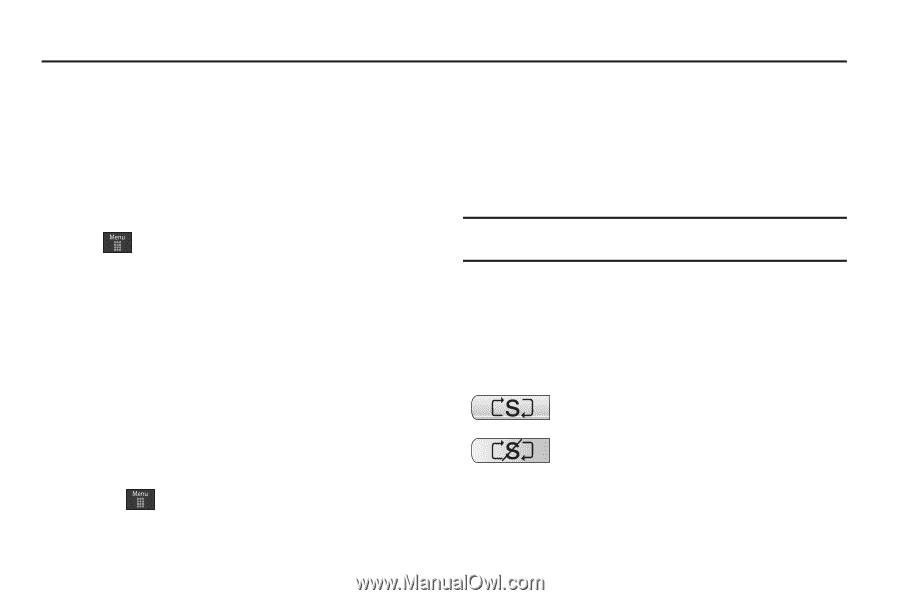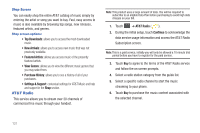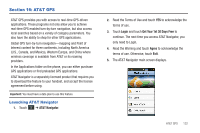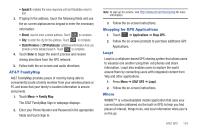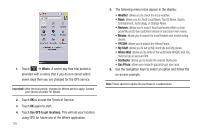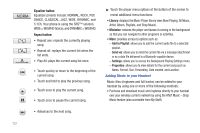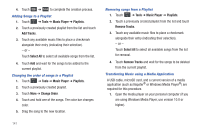Samsung SGH-A597 User Manual (user Manual) (ver.f8) (English) - Page 141
Tools, Tools, Camera, Music Player, Shuffle mode button
 |
View all Samsung SGH-A597 manuals
Add to My Manuals
Save this manual to your list of manuals |
Page 141 highlights
Section 17: Tools The on-board applications (such as camera, camcorder, calendar, and alarms) can be supplemented with additional applications which can be purchased through the AppCenter. Tools Tools are applications that allow you to use your handset for a variety of non-phone related activities. To access any of the tools, perform the following: ᮣ Touch ➔ Tools. Camera For more information, refer to "Camera" on page 96. Music Player The Music Player is an application that can play music files. The music player supports files with extensions AAC, AAC+, eAAC+, MP3, WMA, 3GP, MP4, and M4A. Launching the Music Player allows you to navigate through your music library, play songs, and create playlists (music files bigger than 300 KB are displayed). Using the Music Player 1. Touch ➔ Tools ➔ Music Player. 2. Touch a library category (All Music, Artist, Album, or Playlists) to view the available music files. You can also Shop Music. 3. Scroll through the list of songs and touch an entry to begin playback. Note: You can use the Power Search tab to scroll thru your list of songs. For more information, see "Using the Power Search Tab" on page 22. Music Player Functions ᮣ Touch any of the following on-screen buttons during playback to activate their features: Shuffle mode button: • Shuffle On: the current list of songs are randomly shuffled for playback. • Shuffle Off: songs play in order and are not shuffled. Tools 136