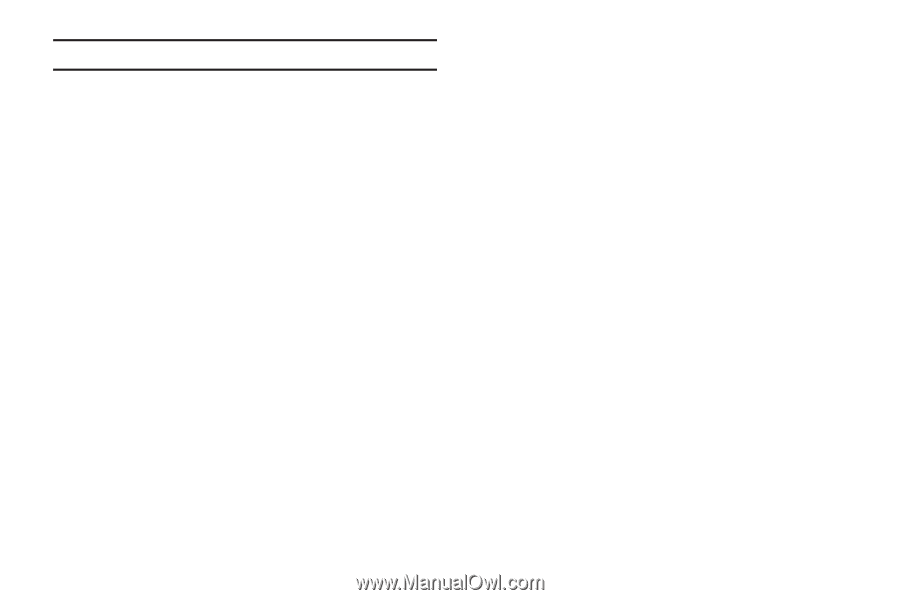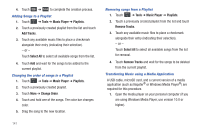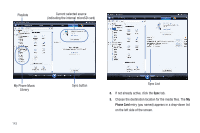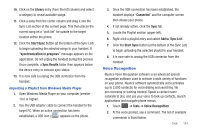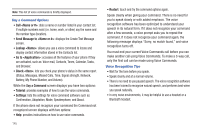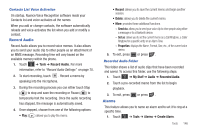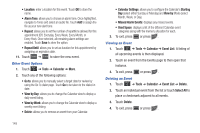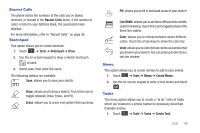Samsung SGH-A597 User Manual (user Manual) (ver.f8) (English) - Page 150
Say a Command, Go to <Application>
 |
View all Samsung SGH-A597 manuals
Add to My Manuals
Save this manual to your list of manuals |
Page 150 highlights
Note: This list of voice commands is briefly displayed. Say a Command Options • Call : dials a name or number listed in your contact list. If multiple numbers exist (i.e. home, work, or other) say the name and the number type (location). • Send Message to : displays the Create Text Message screen. • Lookup : allows you use a voice command to locate and display contact information stored in the Contacts list. • Go to : accesses all the features of your phone if they are activated, such as: Voice mail, Contacts, Tones, Calendar, Tasks, and Browser. • Check : lets you check your phone's status in the same report (Status, Messages, Missed Calls, Time, Signal strength, Network, Battery, My Phone Number, and Volume). While the Say a Command screen displays you have two options: • Tutorial: provides examples of how to use the voice commands. • Settings: lists the settings for voice command software such as: Confirmation, Adaptation, Mode, Speakerphone, and About. If the phone does not recognize your command the Command not recognized screen displays with two options: • Help: provides instructions on how to use voice commands. 145 • Restart: touch and try the command options again. Speak clearly when giving your command. There is no need for you to speak slowly or with added emphasis. The voice recognition software has been optimized to understand your speech in its natural form. If it does not recognize your command after a few seconds, a voice prompt asks you to repeat the command. If it does not recognize your command again, the following message displays "Sorry, no match found," and voice recognition turns off. You must end your current Voice Commands call before you can make another call using Voice Commands. To make a 3-way call, only the first call can be made using Voice Commands. Voice Recognition Tips • Wait for the tone before you speak. • Speak clearly and at a normal volume. • There is no need to use paused speech. The voice recognition software has been trained to recognize natural speech, and performs best when you speak naturally. • In very noise environments, it may be helpful to use a headset or a Bluetooth headset.