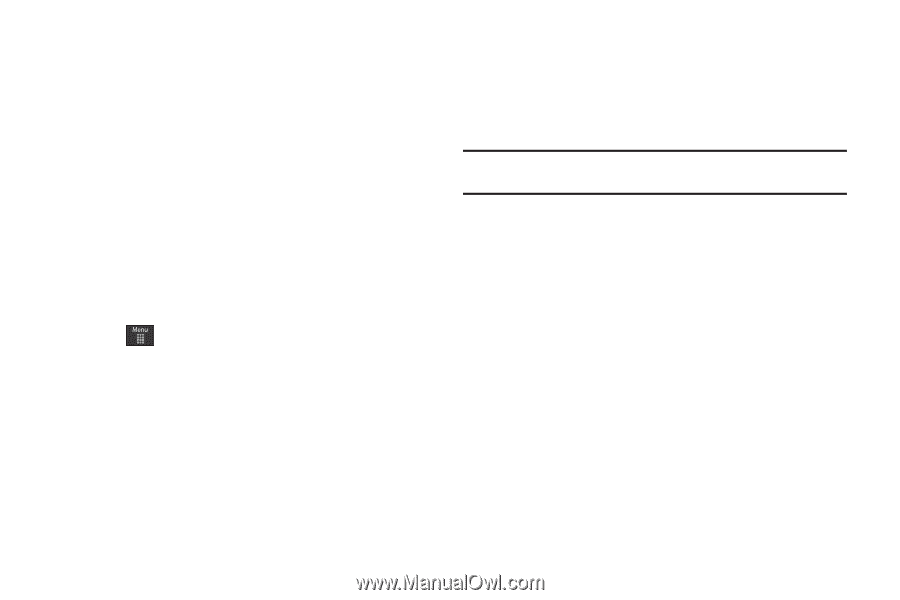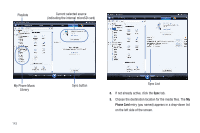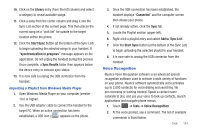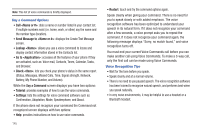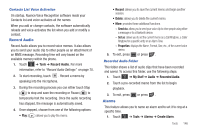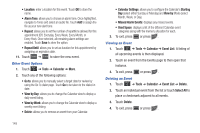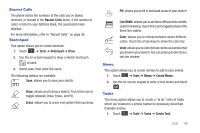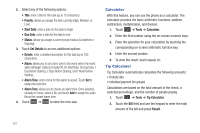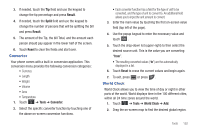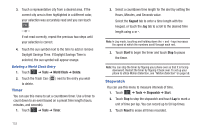Samsung SGH-A597 User Manual (user Manual) (ver.f8) (English) - Page 153
Calendar, Choices include: Off, On Time, 30 Minutes Before, 1 Hour Before
 |
View all Samsung SGH-A597 manuals
Add to My Manuals
Save this manual to your list of manuals |
Page 153 highlights
If Snooze is set to On, and if the phone is facing upwards, flip the phone over so that it is facing down to activate Snooze and mute the alarm. If the phone is facing downward, flip the phone over and then flip it over again so that it is facing downward. Each time the alarm rings (depending on how many times you have set the Snooze Repeat option) flip the phone over. Calendar The calendar feature allows you to view the Month, Week, and Day layout views. It also shows any Missed Alarm Events that have occurred. Creating a New Event 1. Touch ➔ Tools ➔ Calendar ➔ Create Event. 2. Touch the Title field and use the on-screen keypad to enter a name for this specific event. Touch OK to save the new name. 3. Touch the Start Date field. The Start Date screen displays. 4. Select the Keypad tab to enter a date with the keypad, or touch the Jog tab to scroll to the desired date using + or -. 5. Touch Set to complete the process. 6. Touch the Start Time field. The Start Time screen displays. 7. Select the Keypad tab to enter a time with the keypad, or touch the Jog tab to scroll to the desired time using + or -. 8. Touch Set to complete the process. Note: In Jog mode, touching and holding down the + and - keys increases the speed at which the numbers scroll through each reel. 9. Touch the Alarm field and select a time for the alarm to begin alerting you of the upcoming event. Touch Save to store the new alert time. • Choices include: Off, On Time, 30 Minutes Before, 1 Hour Before, 1 Day Before, 1 Week Before, Customize (your own defined schedule). 10. Touch Set Details to configure additional parameters for the new event: • End Date: enter final date for this event to occur. This is useful if the alarm is for a repeating event. Touch Set to store the date. • End Time: enter final time for this repeating event. Touch Set to store the time. • Details: enter a description for this event. Touch OK to store the name. Tools 148