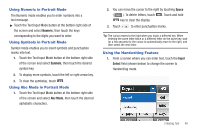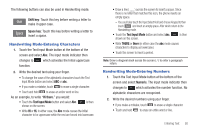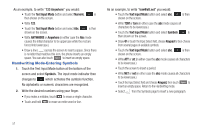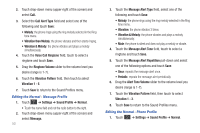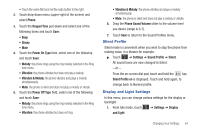Samsung SGH-A597 User Manual (user Manual) (ver.f8) (English) - Page 54
Changing the Text Input Mode - Handwriting, having the initial character in uppercase and all
 |
View all Samsung SGH-A597 manuals
Add to My Manuals
Save this manual to your list of manuals |
Page 54 highlights
2. From the drop-down list touch Handwriting to activate the handwriting recognition on the phone. 3. Use your finger tip to write out each character. Touch the Shift key to use uppercase letters. Touch the Space key ( ) to create a space between letters, numbers, or symbols. Note: To properly recognize the written characters and to prevent scratching of the LCD, do not use script. Handwriting area Text entry method Text input mode Changing the Text Input Mode - Handwriting You can write your message using the Handwriting mode but if at any time you feel you can't remember how to input text, you can touch the Input Select field and select Keypad. The available Text Input modes are: abc, Abc, ABC, Numeric, and Symbols. Each option causes the Handwriting mode to behave differently. All uppercase: causes the phone to read everything ABC being written as uppercase characters. Ex: HI THERE. Initial uppercase: causes the phone to read words as Abc having the initial character in uppercase and all consecutive characters of the same word as lower case. Ex: Hi there. All lowercase: causes the phone to read everything abc being written as lowercase characters. Ex: hi there. Numeric: causes the phone to try and interpret all 123 inputs as numbers. Ex: The letter I would be displayed as the number 1. Symbols: causes the phone to try and interpret all SYM inputs as symbols. 49