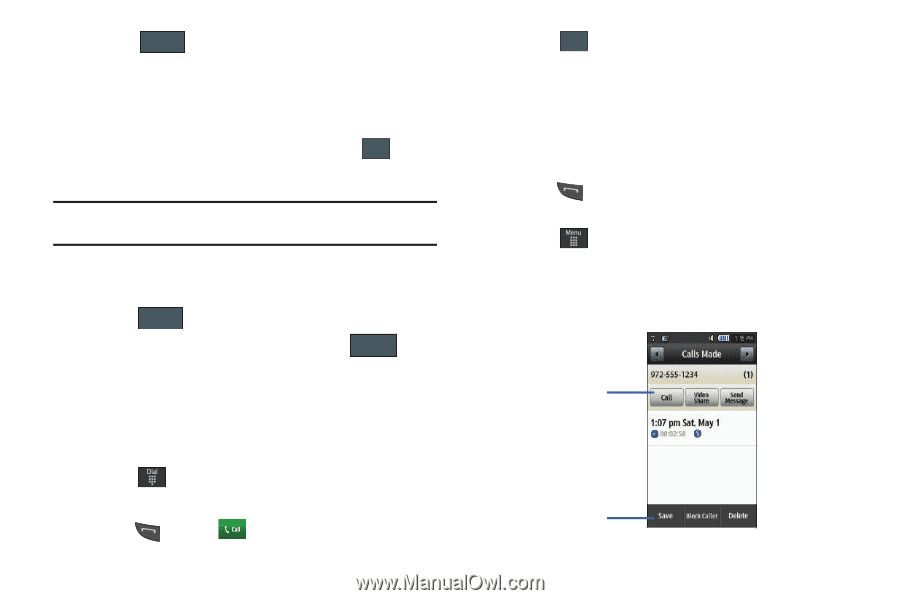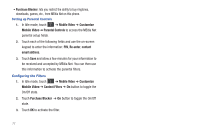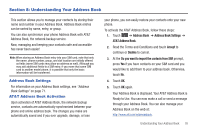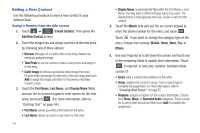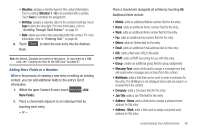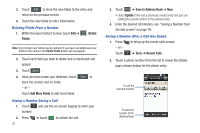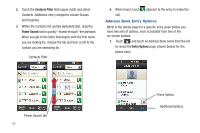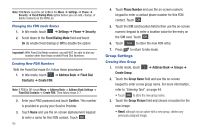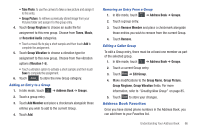Samsung SGH-A597 User Manual (user Manual) (ver.f8) (English) - Page 86
Delete, Fields, Add More Fields, Save to Address Book, Update, Tools, Recent Calls
 |
View all Samsung SGH-A597 manuals
Add to My Manuals
Save this manual to your list of manuals |
Page 86 highlights
3. Touch Add to store the new fields to the entry and return to the previous screen. 4. Touch the new fields to enter information. Deleting Fields From a Number 1. Within the open Contact Screen, touch Edit ➔ Delete Fields (Delete Fields). Note: Only certain new fields may be deleted. If you have not added any new fields to the contact, the Delete Fields button will not appear. 2. Touch each field you wish to delete and a checkmark will appear. 3. Touch Delete . 4. Once you have made your deletions, touch Save to store the contact and its fields. - or - Touch Add More Fields to add more fields. Saving a Number During a Call 1. Touch and use the on-screen keypad to enter your number. 2. Press or touch to initiate the call. 81 3. Touch More ➔ Save to Address Book ➔ New. • Select Update if this was a previously created entry and your are adding the current number to the previous entry. 4. Enter the desired information, see "Saving a Number from the Idle screen" on page 79. Saving a Number After a Call Has Ended 1. Press to bring up the recent calls screen. - or - Touch ➔ Tools ➔ Recent Calls. 2. Touch a phone number from the list to reveal the Details page (shown below) for the phone entry. To call the selected number To save the number to the Address Book