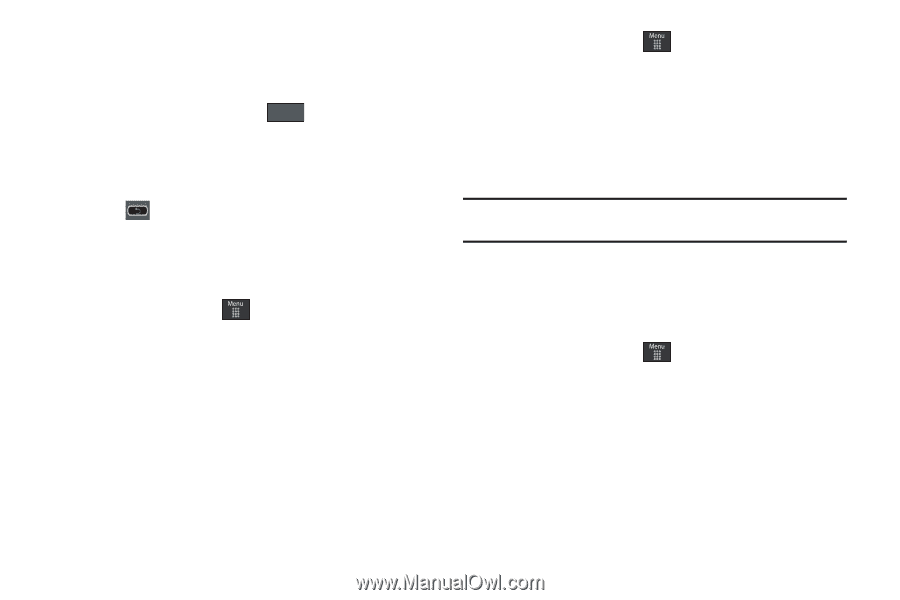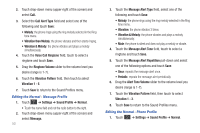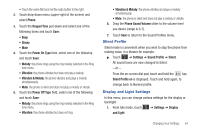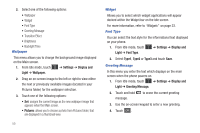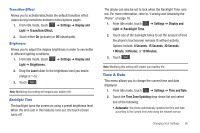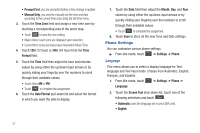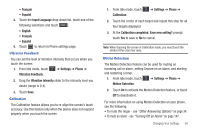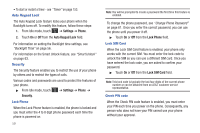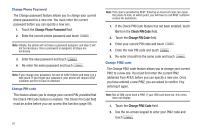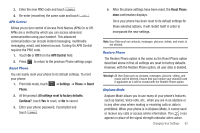Samsung SGH-A597 User Manual (user Manual) (ver.f8) (English) - Page 63
Input Language, Settings, Phone, Vibration Feedback, Vibration Intensity, Calibration
 |
View all Samsung SGH-A597 manuals
Add to My Manuals
Save this manual to your list of manuals |
Page 63 highlights
• Français • Español 3. Touch the Input Language drop-down list, touch one of the following selections and touch Save : • English • Français • Español 4. Touch to return to Phone settings page. Vibration Feedback You can set the level of vibration intensity that occurs when you touch the screen. 1. From Idle mode, touch ➔ Settings ➔ Phone ➔ Vibration Feedback. 2. Drag the Vibration Intensity slider to the intensity level you desire (range is 0-4). 3. Touch Save. Calibration The Calibration feature allows you to re-align the screen's touch accuracy. Use this feature only when the device does not respond properly when you touch the screen. 1. From Idle mode, touch Calibration. ➔ Settings ➔ Phone ➔ 2. Touch the center of each target and repeat this step for all four targets displayed. 3. At the Calibration completed. Save new setting? prompt, touch Yes to save or No to cancel. Note: When touching the screen in Calibration mode, you must touch the center of the cross hair area. Motion Detection The Motion Detection feature can be used for muting an incoming call or alarm, setting Snooze on an alarm, and starting and restarting a timer. 1. From Idle mode, touch ➔ Settings ➔ Phone ➔ Motion Detection. 2. Touch On to activate the Motion Detection feature, or touch Off to deactivate it. For more information on using Motion Detection on your phone, see the following: • To mute the ringer - see "Other Answering Options" on page 34. • To mute an alarm - see "Turning Off an Alarm" on page 147. Changing Your Settings 58