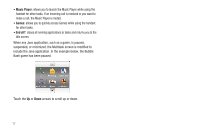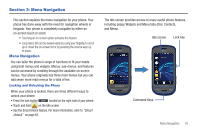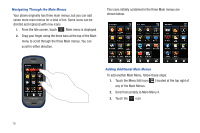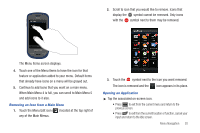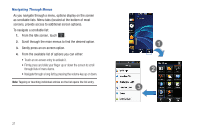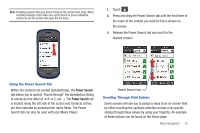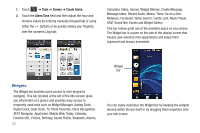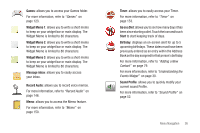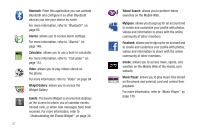Samsung SGH-A597 User Manual (user Manual) (ver.f8) (English) - Page 27
Power Search, Using the Power Search Tab, Scrolling Through Field Entries
 |
View all Samsung SGH-A597 manuals
Add to My Manuals
Save this manual to your list of manuals |
Page 27 highlights
Note: Scrolling requires that you press firmly on the screen then drag. When scrolling through a list make sure not to touch or press individual entries on the list as this will open the list entry. 1. Touch . 2. Press and drag the Power Search tab until the first letter of the name of the contact you wish to find is shown on the screen. 3. Release the Power Search tab and scroll to the desired contact. Using the Power Search Tab Within the Contacts list (sorted alphabetically), the Power Search tab allows you to quickly "thumb through" the alphabetical listing of entries by first letter (A ➔ B ➔ C, etc...). The Power Search tab is located along the left side of the screen and Contacts entries are then selected by pressing their name fields. The Power Search tab can also be used with your Music Player. Power Search tab Scrolling Through Field Entries Some screens will ask you to assign a value to an on-screen field by either touching the up/down selection arrows or by quickly sliding through these values by using your fingertip. An example of these actions can be found on the Alarm page. Menu Navigation 22