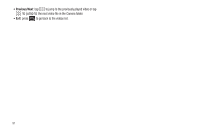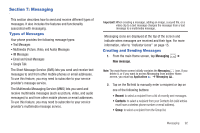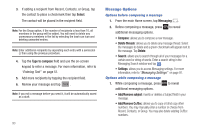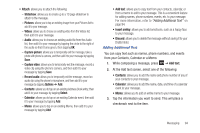Samsung SGH-I897 User Manual (user Manual) (ver.f9) (English) - Page 100
Viewing New Received Messages
 |
UPC - 635753484410
View all Samsung SGH-I897 manuals
Add to My Manuals
Save this manual to your list of manuals |
Page 100 highlights
4. Tap Add if adding text from Contacts or Calendar and tap Attach if adding Memo to your message. The text is added to your message. Attaching a Namecard to a Message To attach a Namecard containing the name and number of another contact, follow these steps: 1. Press ➔ Attach. 2. Tap Contacts. 3. Select a contact or contacts that you want to attach a namecard for. This will place a checkmark next to the contact. 4. Tap Select. 5. A namecard will be added to your message for each contact selected. Viewing New Received Messages 1. When you receive a new message, the new message icon will appear at the top of your screen. 2. Open the Notification Bar and select the message. For more information, refer to "Notification Bar" on page 36. - or - From the main Home screen, tap Messaging the new message to view it. then tap The selected message appears in the display. 3. To play a multimedia message, tap . • To pause playback of the multimedia message, tap . 4. To scroll through the message (if additional text pages have been added), touch the screen and in a single motion, scroll up or down the page. 95