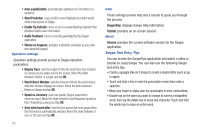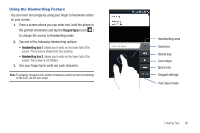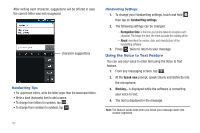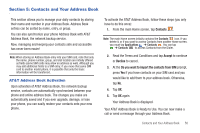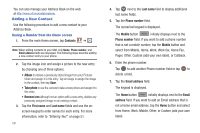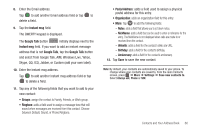Samsung SGH-I897 User Manual (user Manual) (ver.f9) (English) - Page 62
Using the Voice to Text Feature, Handwriting settings, Speak now - cases
 |
UPC - 635753484410
View all Samsung SGH-I897 manuals
Add to My Manuals
Save this manual to your list of manuals |
Page 62 highlights
After writing each character, suggestions will be offered in case the correct letter was not recognized. character suggestions Handwriting Tips • For uppercase letters, write the letter larger than the lowercase letters. • Write a dash (horizontal line) to add a space. • To change from letters to numbers, tap . 123 • To change from numbers to symbols, tap . ?#+ 57 Handwriting Settings 1. To change your Handwriting settings, touch and hold , then tap on Handwriting settings. 2. The following settings can be changed: - Recognition time: is the time your phone takes to recognize each character. The longer the time, the more accurate the reading will be. - About: describes the version, date, and manufacturer of the handwriting software. 3. Press twice to return to your message. Using the Voice to Text Feature You can use your voice to enter text using the Voice to Text feature. 1. From any messaging screen, tap . 2. At the Speak now prompt, speak clearly and distinctly into the microphone. 3. Working... is displayed while the software is converting your voice to text. 4. The text is displayed in the message. Note: The feature works best when you break your message down into smaller segments.