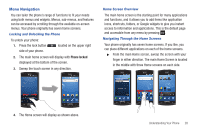Samsung SGH-I897 User Manual (user Manual) (ver.f9) (English) - Page 33
Menu Navigation, Locking and Unlocking the Phone, Home Screen Overview
 |
UPC - 635753484410
View all Samsung SGH-I897 manuals
Add to My Manuals
Save this manual to your list of manuals |
Page 33 highlights
Menu Navigation You can tailor the phone's range of functions to fit your needs using both menus and widgets. Menus, sub-menus, and features can be accessed by scrolling through the available on-screen menus. Your phone originally has seven home screens. Locking and Unlocking the Phone To unlock your phone: 1. Press the lock button side of your phone. located on the upper right 2. The main home screen will display with Phone locked displayed at the bottom of the screen. 3. Sweep the touch screen in any direction. Home Screen Overview The main home screen is the starting point for many applications and functions, and it allows you to add items like application icons, shortcuts, folders, or Google widgets to give you instant access to information and applications. This is the default page and accessible from any menu by pressing . Navigating Through the Home Screens Your phone originally has seven home screens. If you like, you can place different applications on each of the home screens. ᮣ From the main Home screen, sweep the screen with your finger in either direction. The main Home Screen is located in the middle with three Home screens on each side. 4. The Home screen will display as shown above. Understanding Your Phone 28