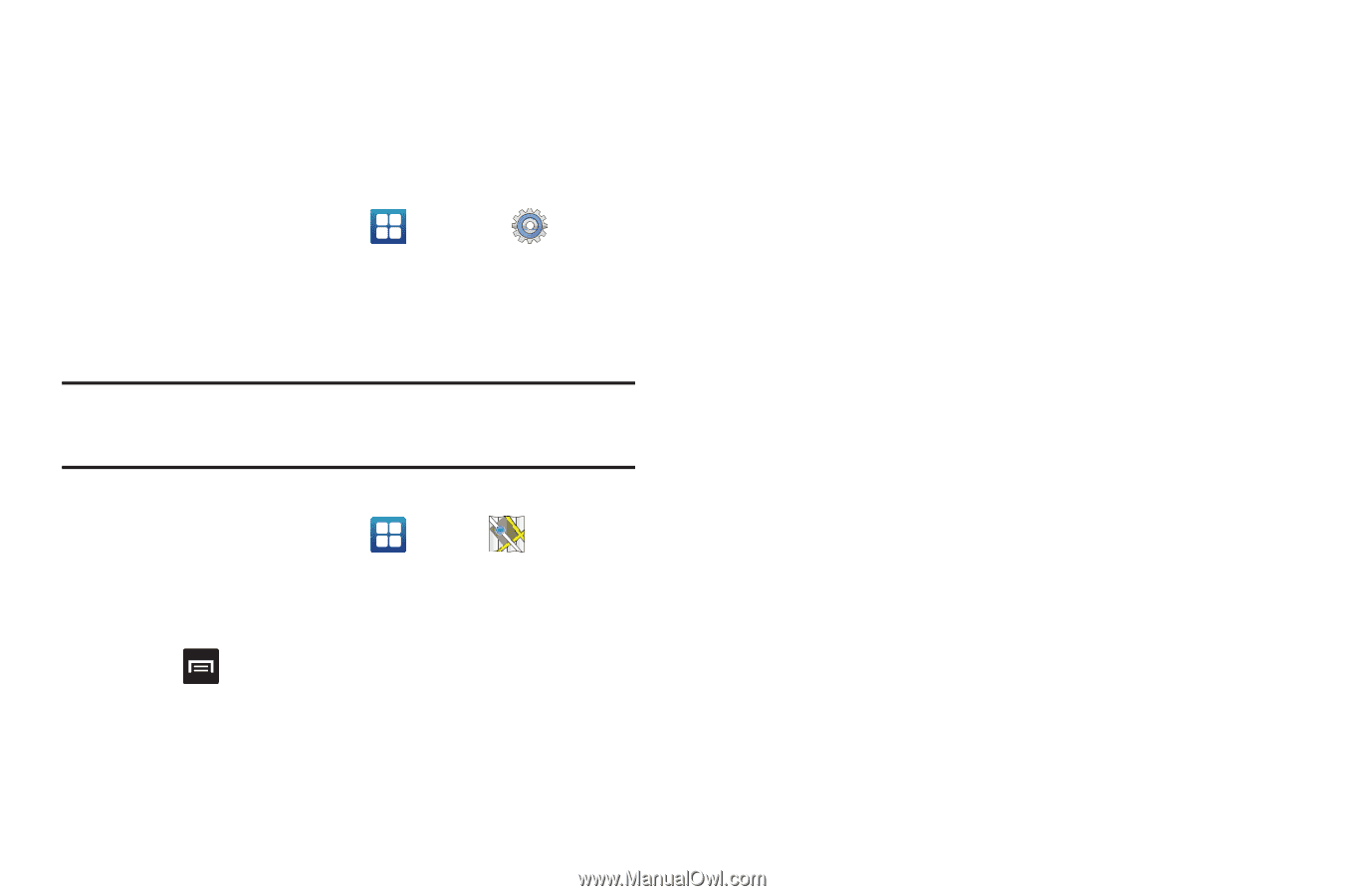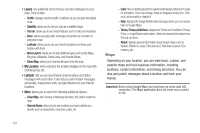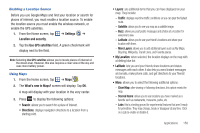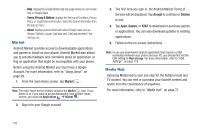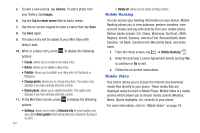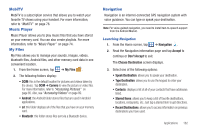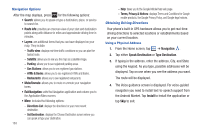Samsung SGH-I897 User Manual (user Manual) (ver.f9) (English) - Page 163
Settings, Location and security, Use GPS satellites, What's new in Maps?, My Location, Traffic
 |
UPC - 635753484410
View all Samsung SGH-I897 manuals
Add to My Manuals
Save this manual to your list of manuals |
Page 163 highlights
Enabling a Location Source Before you use Google Maps and find your location or search for places of interest, you must enable a location source. To enable the location source you must enable the wireless network, or enable the GPS satellites. 1. From the Home screen, tap ➔ Settings ➔ Location and security. 2. Tap the Use GPS satellites field. A green checkmark will display next to the field. Note: Selecting Use GPS satellites allows you to locate places of interest at the street-level. However, this also requires a clear view of the sky and uses more battery power. Using Maps 1. From the Home screen, tap ➔ Maps . 2. The What's new in Maps? screen will display. Tap OK. A map will display with your location in the very center. 3. Press to display the following options: • Search: allows you to search for a place of interest. • Directions: displays navigation directions to a location from a starting point. • Layers: are additional items that you can have displayed on your map. They include: - Traffic: displays real-time traffic conditions so you can plan the fastest route. - Satellite: allows you to see you map as a satellite image. - Buzz: allows you post public messages and photos at a location for everyone to see. - Latitude: allows you to see your friend's locations and share your location with them. - More Layers: allows you to add additional layers such as My Maps, Bicycling, Wikipedia, Transit Lines, and Favorite places. • My Location: when selected, the location displays on the map with a blinking blue dot. • Latitude: lets you and your friends share locations and status messages with each other. It also lets you send instant messages and emails, make phone calls, and get directions to your friends' locations. • More: allows you to select the following additional options: - Clear Map: after viewing or following directions, this option resets the map. - Starred Items: allows you to see locations you have marked as a favorite such as restaurants, museums, parks, etc. - Labs: this is a testing ground for experimental features that aren't ready for primetime. They may change, break or disappear at any time. Click on a Lab to enable or disable it. Applications 158