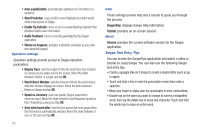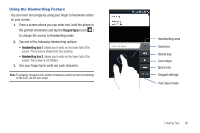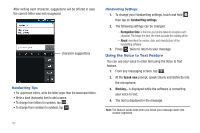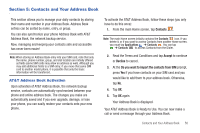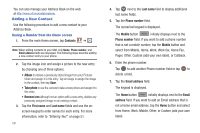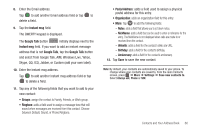Samsung SGH-I897 User Manual (user Manual) (ver.f9) (English) - Page 63
Contacts and Your Address Book, AT&T Address Book Activation - could not be upgraded
 |
UPC - 635753484410
View all Samsung SGH-I897 manuals
Add to My Manuals
Save this manual to your list of manuals |
Page 63 highlights
Section 5: Contacts and Your Address Book This section allows you to manage your daily contacts by storing their name and number in your Address Book. Address Book entries can be sorted by name, entry, or group. You can also synchronize your phone Address Book with AT&T Address Book, the network backup service. Now, managing and keeping your contacts safe and accessible has never been easier! Note: When storing an Address Book entry into your SIM card, note that only the name, phone number, group, and slot location are initially offered as fields (some SIM cards may allow an address as well). Although you may add additional fields to a SIM entry; if you move that same SIM card to another model phone, it is possible that only the basic information will be transferred. AT&T Address Book Activation Upon activation of AT&T Address Book, the network backup service, contacts are automatically synchronized between your phone and online address book. The changes you make are automatically saved and if you ever upgrade, damage, or lose your phone, you can easily restore your contacts onto your new phone. To activate the AT&T Address Book, follow these steps (you only have to do this once): 1. From the main Home screen, tap Contacts . Note: The main Home screen initially contains the Contacts icon. If you delete it, or if you want to access Contacts from another Home screen, you must tap Applications ➔ Contacts . You can tap ➔ Contacts Contacts to access Contacts from the Dialer. 2. Read the Terms and Conditions and tap Accept to continue or Decline to cancel. 3. At the Do you want to import the contacts from SIM prompt, press Yes if you have contacts on your SIM card and you would like to add them to your address book. Otherwise, tap No. 4. Tap OK. 5. Tap OK again. Your Address Book is displayed. Your AT&T Address Book is Ready to Use. You can now make a call or send a message through your Address Book. Contacts and Your Address Book 58