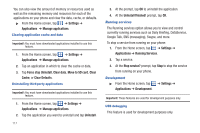Samsung SGH-I897 User Manual (user Manual) (ver.f9) (English) - Page 127
Show complete trace, Word choice window
 |
UPC - 635753484410
View all Samsung SGH-I897 manuals
Add to My Manuals
Save this manual to your list of manuals |
Page 127 highlights
Swype Settings To configure Swype settings: 1. From the Home screen, tap text ➔ Swype. ➔ Settings ➔ Locale and 2. Tap one of the following Swype settings to activate the setting: • Language: allows you to select the current text input language. Default language is US English. • Word prediction: uses a built-in word database to predict words while entering text in Swype. • Audio feedback: turns off sounds generated by the Swype application. • Vibrate on keypress: activates a vibration sensation as you enter text using the keypad. • Enable tip indicator: turns on an on-screen flashing indicator that provides helpful user information. • Auto-spacing: automatically inserts a space between words. When you finish a word, just lift your finger or stylus and start the next word. • Auto-capitalization: automatically capitalizes the first letter of a sentence. • Show complete trace: select how long to show the Swype path. • Word choice window: select how often the Word Choice window displays. • Speed vs. accuracy: select how quickly Swype responds to input. • Swype help: allows you to view the on-line user manual for Swype. • Tutorial: a short tutorial that helps you to get started using Swype. • Version: lists the Swype version number. Android Keyboard settings From this menu you can set Android keyboard options. 1. From the Home screen, tap ➔ Settings ➔ Locale and text ➔ Android keyboard. 2. The following options are available: • Vibrate on keypress: check this field to have the phone vibrate each time you touch a key on the keyboard. • Sound on keypress: check this field to play a sound each time you touch a key on the keyboard. • Auto-capitalization: check this field to have the keyboard automatically capitalize the first letter of the first word after a period, the first word in a text field, and all words in name fields. • Voice input: check this field to be able to enter text in a message by talking. • Input languages: tap on a language that you want to input. • Quick fixes: check this field to automatically correct some common misspellings as you type. Changing Your Settings 122