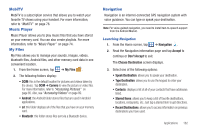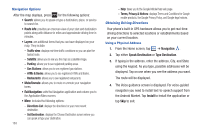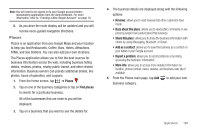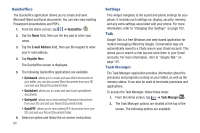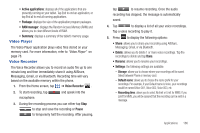Samsung SGH-I897 User Manual (user Manual) (ver.f9) (English) - Page 172
Voice Search, Where
 |
UPC - 635753484410
View all Samsung SGH-I897 manuals
Add to My Manuals
Save this manual to your list of manuals |
Page 172 highlights
Voice Search The Voice Search feature is a voice-activated application that allows you to tell the phone what to search for and then the phone activates a Google search based on what you said. 1. From the Home screen, tap ➔ Voice Search . - or - From the main Home screen, tap on the right side of the Google Search bar. 2. The Speak Now screen will display. Speak clearly into the microphone. 3. The Working screen will display as it searches for you. 4. Results will display on the screen. Tap a link to view the information. - or - The No matches found screen will display if Voice Search was not able to find a match. Tap Try again or Cancel. 167 Where Where is a downloadable mobile application that uses your current location (obtained via the built-in GPS) to help you find places of interest, things to do, and local information while you're on the go. 1. From the Home screen, tap ➔ Where . Important!: Charges for Where service apply. Contact your service provider for details. 2. Tap OK to accept the Terms of Service. 3. Tap OK again to start. 4. Your location will be determined by GPS and displayed on the screen. Tap the address to use it as your location, or tap Use GPS to get locations or Set location manually. This location will be used throughout the Where application. 5. The following menu icons appear in the display: • Weather: allows you to check the local weather. • News: allows you to check US News, Entertainment, Sports, Technology, Odd news, or Local news. • Reviews: allows you to read reviews on various restaurants, bars, pool halls, nightlife, hotels, travel, and spa and beauty.