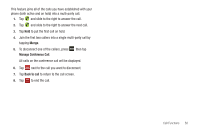Samsung SGH-I897 User Manual (user Manual) (ver.f9) (English) - Page 50
Address Book, Send Message, Recent, Contacts, Group, Delete, Add to reject list
 |
UPC - 635753484410
View all Samsung SGH-I897 manuals
Add to My Manuals
Save this manual to your list of manuals |
Page 50 highlights
Note: By default, your contacts are automatically saved to your phone. To change where your contacts are saved to, from the main Contacts screen, press ➔ More ➔ Settings ➔ Save new contacts to. Select Always ask, Phone or SIM. For further details about the Address Book feature, see "Adding a New Contact" on page 59. Sending a Message to a Recent Call 1. From the Home screen, tap ➔ Logs. A list of recent calls is displayed. 2. Tap the call you want to send a message to. 3. The call detail page is displayed. Tap Send Message. - or - From the Call log, touch and hold the call you want to send a message to. 4. At the "Create" screen, tap the empty text field and use the on-screen keypad to type in a message. 5. To add additional recipients, tap the recipients field at the top of the screen. Insert new recipients by: • Pressing the recipients field and then entering the number manually. Insert a semi-colon between multiple recipients. 45 • Selecting from Recent to choose your recipient from recent calls. • Select an entry from your Contacts list. • Selecting members of a Group. 6. When you are done with your message, tap Send. For more information, refer to "Creating and Sending Messages" on page 92. Deleting a Call from the Call Log 1. From the Home screen, tap ➔ Logs. A list of recent calls is displayed. 2. Touch and hold the call you want to delete from the Call log. 3. Tap Delete. The call is deleted from the Call log. Adding a Call to the Reject List 1. From the Home screen, tap ➔ Logs. A list of recent calls is displayed. 2. Touch and hold the call you want to add to the Reject List. 3. Tap Add to reject list.