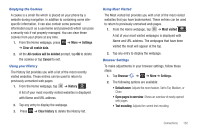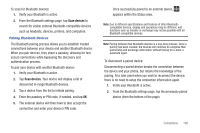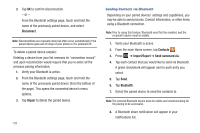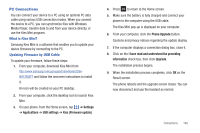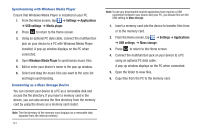Samsung SGH-I897 User Manual (user Manual) (ver.f9) (English) - Page 141
Bluetooth, AT&T Hot Spots, About Bluetooth, Turning Bluetooth On and Off
 |
UPC - 635753484410
View all Samsung SGH-I897 manuals
Add to My Manuals
Save this manual to your list of manuals |
Page 141 highlights
AT&T Hot Spots At AT&T Hot Spots, you have unlimited Wi-Fi access on the AT&T Hot Spot Network throughout the world. AT&T Hot Spots provide a reliable wireless Internet connection with broadband speed, so you can check your email, instant message, watch videos or listen to music. With this application you can find thousands of locations around the country - and around the world - in coffeehouses, restaurants, hotels, airports, and more. To use the AT&T Hotspot Locator, follow these steps: 1. From the Home screen, tap ➔ AT&T Hot Spots . 2. At the AT&T Hotspot Locator screen, select a venue. Tap the drop-down list box and select from All Venues, Starbucks, Barnes & Noble, McDonald's, Airports, Hotels, or Convention Centers. 3. Select a Service Type. Tap the drop-down list box and select Basic (Only) or Premier (Includes Basic). 4. Enter a Zip or City and State and tap Search. The nearest AT&T Hotspots are displayed. 5. Select the location you want and tap maps & directions. A map is displayed. You can also enter information for driving directions. Bluetooth About Bluetooth Bluetooth is a short-range communications technology that allows you to connect wirelessly to a number of Bluetooth devices, such as headsets and hands-free car kits, and Bluetooth-enabled handhelds, computers, printers, and wireless devices. The Bluetooth communication range is usually up to approximately 30 feet. Turning Bluetooth On and Off To turn Bluetooth on: 1. From the Home screen, tap ➔ Settings ➔ Wireless and network ➔ Bluetooth settings. 2. Tap the Bluetooth field to activate the feature (checkmark indicates active). When active, appears within the Status area. To turn Bluetooth off: 1. From the Home screen, tap ➔ Settings ➔ Wireless and network ➔ Bluetooth settings. Connections 136