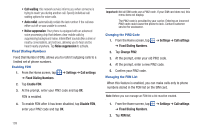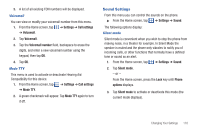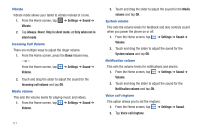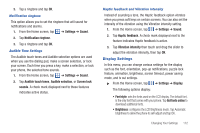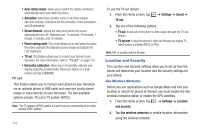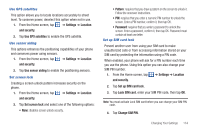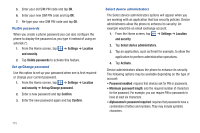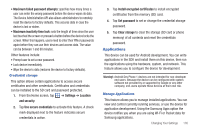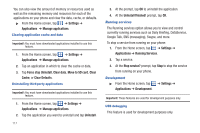Samsung SGH-I897 User Manual (user Manual) (ver.f9) (English) - Page 119
Settings, Location, and security, Use GPS satellites, Use sensor aiding, Set screen lock - unlock code
 |
UPC - 635753484410
View all Samsung SGH-I897 manuals
Add to My Manuals
Save this manual to your list of manuals |
Page 119 highlights
Use GPS satellites This option allows you to locate locations accurately to street level. To conserve power, deselect this option when not in use. 1. From the Home screen, tap ➔ Settings ➔ Location and security. 2. Tap Use GPS satellites to enable the GPS satellite. Use sensor aiding This options enhances the positioning capabilities of your phone and conserves power using sensors. 1. From the Home screen, tap ➔ Settings ➔ Location and security. 2. Tap Use sensor aiding to enable the positioning sensors. Set screen lock Creating a screen unlock pattern increases security on the phone. 1. From the Home screen, tap ➔ Settings ➔ Location and security. 2. Tap Set screen lock and select one of the following options: • None: disables screen unlock security. • Pattern: requires that you draw a pattern on the screen to unlock it. Follow the onscreen instructions. • PIN: requires that you enter a numeric PIN number to unlock the screen. Enter a PIN number, confirm it, then tap OK. • Password: requires that you enter a password to unlock the screen. Enter a password, confirm it, then tap OK. Password must contain at least one letter. Set up SIM card lock Prevent another user from using your SIM card to make unauthorized calls or from accessing information stored on your SIM card by protecting the information using a PIN code. When enabled, your phone will ask for a PIN number each time you use the phone. Using this option you can also change your SIM PIN number. 1. From the Home screen, tap ➔ Settings ➔ Location and security. 2. Tap Set up SIM card lock. 3. Tap Lock SIM card, enter your SIM PIN code, then tap OK. Note: You must activate Lock SIM card before you can change your SIM PIN code. 4. Tap Change SIM PIN. Changing Your Settings 114