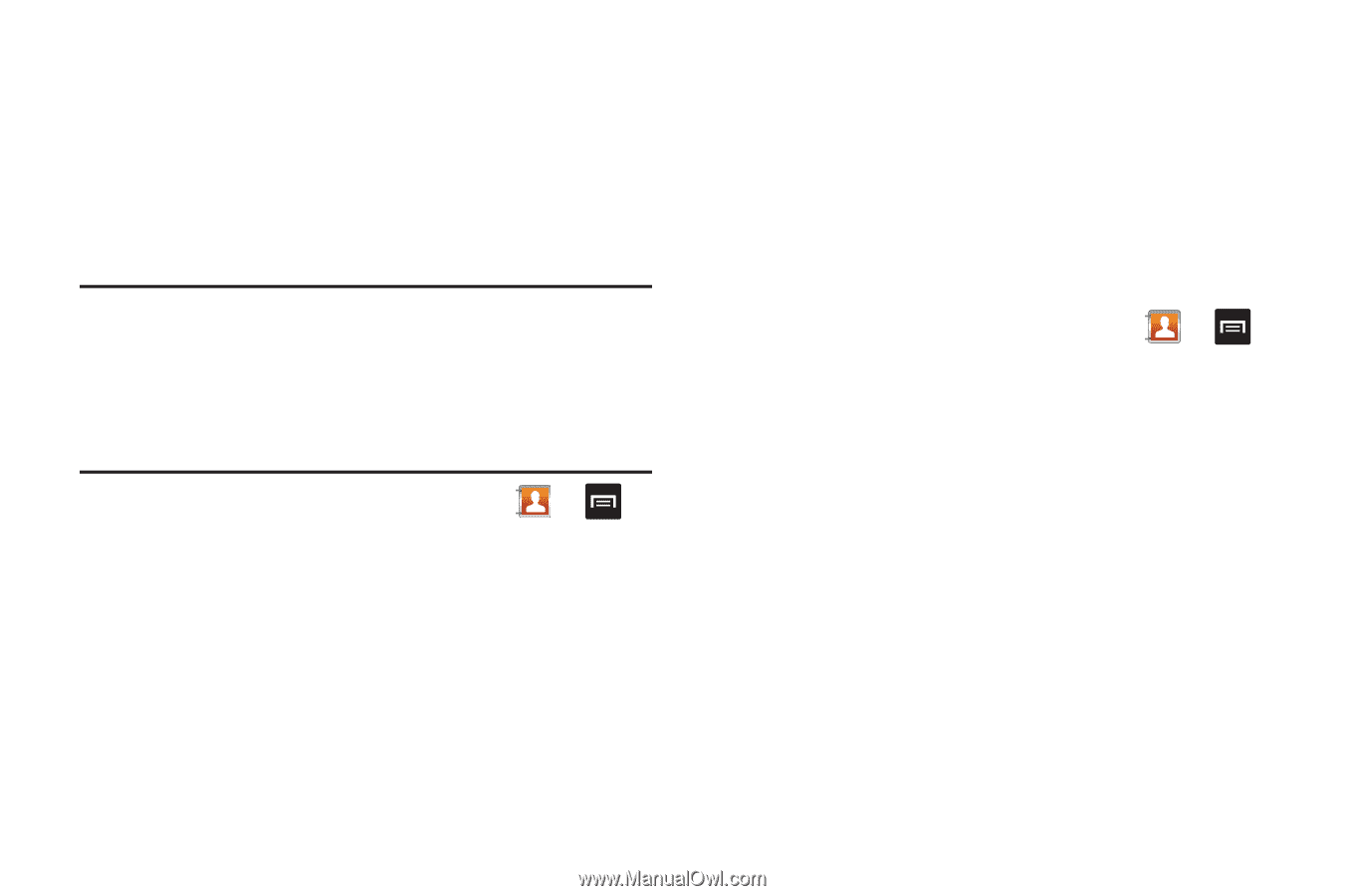Samsung SGH-I897 User Manual (user Manual) (ver.f9) (English) - Page 74
Managing Address Book Entries
 |
UPC - 635753484410
View all Samsung SGH-I897 manuals
Add to My Manuals
Save this manual to your list of manuals |
Page 74 highlights
4. The star will no longer appear next to the contact in the Address Book. Managing Address Book Entries You can copy, delete, and view the memory status for the Phone and SIM entries on your phone. Copying an Entry to the SIM Card Note: When storing an Address Book entry into the SIM card, note that only the name, phone number, group, and slot location are initially offered as fields (some SIM cards may allow an address as well). To save additional information for a particular contact, such as other phone numbers, or e-mail, it is important to add new fields to that Contact information. It is also important to note that if you move the SIM card to another phone that does not support additional fields on the SIM card, this additional information may not be available. 1. From the main Home screen, tap Contacts ➔ ➔ More ➔ SIM Management. 2. Tap Copy Contacts to SIM. The phone then displays a list of your current phone contacts. 3. Tap the contacts to place a checkmark adjacent to those entries you wish to have copied to the SIM card. • Repeat this step for all individual entries you wish copied to the SIM or tap Select all to place a checkmark alongside all entries. 4. Tap Copy. 5. At the Some information might be lost. Continue? prompt, tap OK to copy or Cancel to exit. The selected numbers are copied to the SIM card. Copying an Entry to the Phone 1. From the main Home screen, tap Contacts ➔ ➔ More ➔ SIM Management. 2. Tap Copy Contacts from SIM. The phone then displays a list of your current contacts stored on your SIM card. 3. Tap the contacts to place a checkmark adjacent to those entries you wish to have copied to your phone. • Repeat this step for all individual entries you wish copied to your phone or tap Select all to place a checkmark alongside all entries. 4. Tap Copy. The selected numbers are copied to your phone. 69