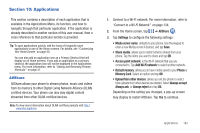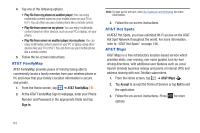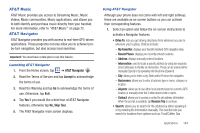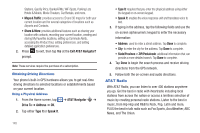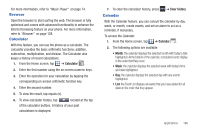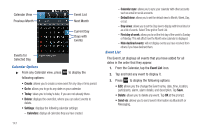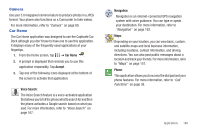Samsung SGH-I897 User Manual (user Manual) (ver.f9) (English) - Page 152
Go to, Event List, Send via, Calendar Options
 |
UPC - 635753484410
View all Samsung SGH-I897 manuals
Add to My Manuals
Save this manual to your list of manuals |
Page 152 highlights
Calendar View Previous Month Event List Next Month Current Day Days with Events Events for Selected Day Calendar Options ᮣ From any Calendar view, press to display the following options: • Create: allows you to create a new event for any day or time period. • Go to: allows you to go to any date on your calendar. • Today: takes you to today's date, if you are not already there. • Delete: displays the event list, where you can select events to delete. • Settings: displays the following calendar settings: - Calendars: displays all calendars they you have created. - Calendar sync: allows you to sync your calendar with other accounts such as email or social accounts. - Default view: allows you to set the default view to Month, Week, Day, or List. - Day views: allows you to set the Day view to display with times listed or as a list of events. Select Time grid or Event List. - First day of week: allows you to set the first day of the week to Sunday or Monday. This will affect how the Month view calendar is displayed. - Hide declined events: will not display events you have received from others if you have declined them. Event List The Event List displays all events that you have added for all dates in the order that they appear. 1. From the Calendar, tap the Event List icon. 2. Tap and hold any event to display it. 3. Press to display the following options: • Edit: allows you the change the Event name, date, time, location, participants, alarm, alarm details, and description. Tap Save. • Delete: allows you to delete any event. Tap OK at the prompt. • Send via: allows you to send event information via Bluetooth or Messaging. 147