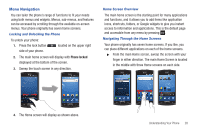Samsung SGH-I897 User Manual (user Manual) (ver.f9) (English) - Page 32
Comment, Change, Remove, Changing or Removing Buddies - screen replacement
 |
UPC - 635753484410
View all Samsung SGH-I897 manuals
Add to My Manuals
Save this manual to your list of manuals |
Page 32 highlights
6. Tap the add symbol as shown in the above diagram. 7. Tap a contact from the Contact list to add to the Buddies now list. 8. Repeat steps 6 and 7 until you have added all of the contacts that you want. 9. Tap in the top right corner of the screen to automatically refresh your social networking feeds and content. 10. Tap Comment to send a comment to you contact's social networking application. 11. Tap Call to call the contact. 27 12. Tap the contact photo or image to display contact information, History, Updates, and Media related to this contact. Changing or Removing Buddies To change or remove a contact from the Buddies now list: 1. Tap Edit on the Buddies Now screen. 2. Tap Change or Remove to replace or delete the contact your Buddies now list.