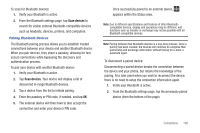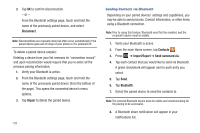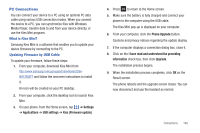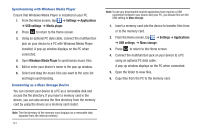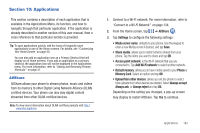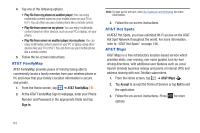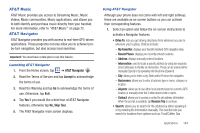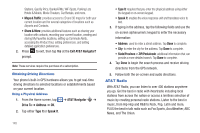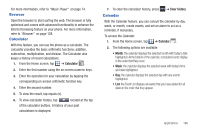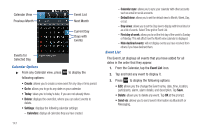Samsung SGH-I897 User Manual (user Manual) (ver.f9) (English) - Page 147
Applications, AllShare, Add Wi-Fi network
 |
UPC - 635753484410
View all Samsung SGH-I897 manuals
Add to My Manuals
Save this manual to your list of manuals |
Page 147 highlights
Section 10: Applications This section contains a description of each application that is available in the Applications Menu, its function, and how to navigate through that particular application. If the application is already described in another section of this user manual, then a cross reference to that particular section is provided. Tip: To open applications quickly, add the icons of frequently-used applications to one of the Home screens. For details, see "Customizing Your Home Screen" on page 30. You can also add an application icon as a Primary Shortcut that will display on all Home screens. If you add an application as a primary shortcut, the application icon will not be displayed in the Applications menu. For more information, refer to "Adding and Removing Primary Shortcuts" on page 31. AllShare AllShare allows your phone to stream photos, music and videos from its memory to other Digital Living Network Alliance (DLNA) certified devices. Your phone can also play digital content streamed from other DLNA certified devices. Note: To view more information about DLNA certified products visit http:// www.dlna.org/home. 1. Connect to a Wi-Fi network. For more information, refer to "Connect to a Wi-Fi Network" on page 134. 2. From the Home screen, tap ➔ AllShare . 3. Tap Settings to configure the following settings: • Media server name: defaults to your phone. Use the keypad to enter a new Media server if desired, and tap Save. • Share media: allows you to restrict what is shared from your phone. Tap the items you want to share and tap OK. • Access point network: is the Wi-Fi network that you are connected to. Tap Add Wi-Fi network to select another network. • Default memory: allows you to have media saved to your Phone or Memory Card. Select an option and tap OK. • Upload from other devices: allows you set the phone to select how uploads from other devices are started. Select Always accept, Always ask, or Always reject and tap OK. Depending on the setting you changed, a pop-up screen may display to restart AllShare. Tap Yes to continue. Applications 142