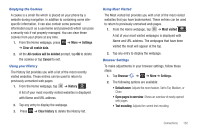Samsung SGH-I897 User Manual (user Manual) (ver.f9) (English) - Page 137
Most visited, Clear history
 |
UPC - 635753484410
View all Samsung SGH-I897 manuals
Add to My Manuals
Save this manual to your list of manuals |
Page 137 highlights
Emptying the Cookies A cookie is a small file which is placed on your phone by a website during navigation. In addition to containing some sitespecific information, it can also contain some personal information (such as a username and password) which can pose a security risk if not properly managed. You can clear these cookies from your phone at any time. 1. From the Home webpage, press ➔ More ➔ Settings ➔ Clear all cookie data. 2. At the All cookies will be deleted prompt, tap OK to delete the cookies or tap Cancel to exit. Using your History The History list provides you with a list of the most recently visited websites. These entries can be used to return to previously unmarked web pages. 1. From the Home webpage, tap ➔ History . History A list of your most recently visited websites is displayed with Name and URL address. 2. Tap any entry to display the webpage. 3. Press ➔ Clear history to delete the History list. Using Most Visited The Most visited list provides you with a list of the most visited websites that you have bookmarked. These entries can be used to return to previously unmarked web pages. 1. From the Home webpage, tap ➔ Most visited . Most visited A list of your most visited webpages is displayed with Name and URL address. The webpages that have been visited the most will appear at the top. 2. Tap any entry to display the webpage. Browser Settings To make adjustments in your browser settings, follow these steps: 1. Tap Browser ➔ ➔ More ➔ Settings. 2. The following options are available: • Default zoom: Adjusts the zoom feature. Set to Far, Medium, or Close. • Open pages in overview: Shows an overview of newly opened web pages. • Text encoding: Adjusts the current text encoding. Connections 132