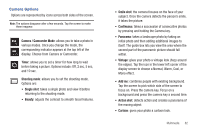Samsung SGH-I897 User Manual (user Manual) (ver.f9) (English) - Page 83
Mobile Video, Video Player
 |
UPC - 635753484410
View all Samsung SGH-I897 manuals
Add to My Manuals
Save this manual to your list of manuals |
Page 83 highlights
5. Make a selection and follow the on-screen instructions. 6. Press to select additional options. Mobile Video Your phone allows you to access the Internet and download media files directly to your phone. These media files are displayed using the built-in Media Player. Mobile Video is a media service which allows you to stream media content (Weather, News, Sports highlights, etc.) directly to your phone. 1. From the Home screen, tap ➔ Mobile Video to launch the default Mobile Video homepage. This homepage provides you with access to content categories and settings: • Find Videos: allows you to search for a video by subject, title, or artist. Enter a word or words in the Search bar and tap Go. • My Favorites: allows you to choose from recently uploaded video clips from media providers such as CNN, ESPN, HBO Mobile Preview, and NBC. • Video Categories: provides some general content categories from which to begin searching for media: Entertainment, Sports, News & Weather, Music, Kids & Cartoons & HBO Mobile. • Customize Mobile Video: allows you to access the Mobile Video Settings menu where you can configure most of the settings associated with Mobile Video. • Help: provides basic on-line assistance which answers most of the common issues users come across while using this feature. 2. Select from one of the available categories by tapping an option. Video Player The Video Player application plays video files stored on your microSD card. 1. Tap ➔ Video Player . 2. All videos that you have on your memory card will be displayed. Tap the video that you want to play. 3. The video will begin to play. 4. The following video controls are available: Pause the video. Start the video after being paused. Rewind the video. Fast-forward the video. Volume control. Full-screen view. Medium-screen view. Multimedia 78