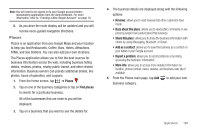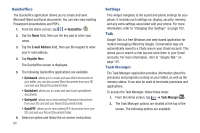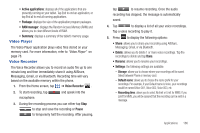Samsung SGH-I897 User Manual (user Manual) (ver.f9) (English) - Page 174
YouTube, YPmobile
 |
UPC - 635753484410
View all Samsung SGH-I897 manuals
Add to My Manuals
Save this manual to your list of manuals |
Page 174 highlights
YouTube YouTube™ is a video sharing website on which users can upload and share videos. The site is used to display a wide variety of user-generated video content, including movie clips, TV clips, and music videos, as well as video content such as video blogging, informational shorts and other original videos. Note: YouTube is a data-intensive feature. It is recommended that you upgrade to an unlimited data plan to avoid additional data charges. 1. From the Home screen, tap ➔ YouTube . 2. Tap the search field to search for specific videos, scroll down to browse through the main page thumbnails, or scroll to the bottom to explore additional options. 3. To view a video, tap an available preview thumbnail or tap the title link. 4. If you prefer high quality video, as the video starts to play, tap HQ. Note: It is not necessary to sign in to the YouTube site to view content. However, if you wish to sign in to access additional options, access the page via the Web browser and tap Sign in at the top right corner, enter your YouTube or Google username and password, and tap Sign in. YPmobile The Yellowpages Mobile application provides quick and ready access to businesses, map locations, and storage of your favorite searches. This application allows you to tap into local businesses, locations, and events, connecting you to your search in real-time. 1. From the Home screen, tap ➔ YPmobile . 2. Read the End-User License Agreement (EULA) and tap Accept to continue or Cancel to exit. 3. Your location is found using GPS. 4. Tap the blue symbol on the map which represents your present location or tap any area of the map where you want to search. 5. Enter a subject or business name, city, and state in the search field and tap Find. 6. Results will be displayed and locations marked with pins on the map. 7. The following icons are available at the bottom of the display: 169