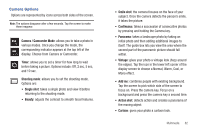Samsung SGH-I897 User Manual (user Manual) (ver.f9) (English) - Page 86
Display Image, Current Configurations
 |
UPC - 635753484410
View all Samsung SGH-I897 manuals
Add to My Manuals
Save this manual to your list of manuals |
Page 86 highlights
3. Before you take a picture, use the Up and Down Volume keys to zoom in or out. You can magnify the picture up to x4 (400 percent). 4. If desired, before taking the photo, you can tap on-screen icons to access various camera options and settings. 5. You can also tap the screen to move the focus to the area you touch. 6. Press the Camera key until the shutter sounds. (The picture is automatically stored within your designated storage location. If no microSD is installed, all pictures are stored on the Phone.) For more information, refer to "Camera Options" on page 82. Note: The number of JPEG pictures remaining on the selected media appears in the upper-right of the screen. This is an approximate number of total pictures that can be taken at the current image size. Resolution Display Image Pictures Remaining Mode Camera Key Settings Image Viewer Current Configurations 7. While viewing a picture, after you have taken it, tap to zoom in or to zoom out. - or - Tap each side of the picture and swipe outward or inward to zoom in or out. You can magnify the picture up to x4. 8. Press to return to the viewfinder. 81