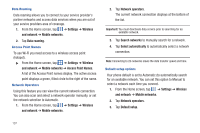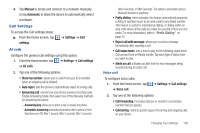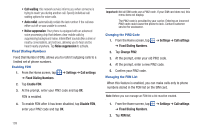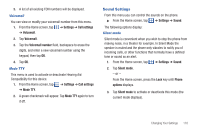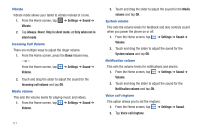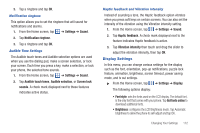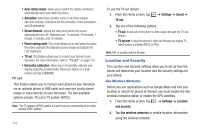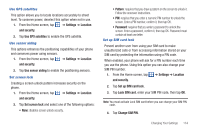Samsung SGH-I897 User Manual (user Manual) (ver.f9) (English) - Page 114
Call waiting, Auto redial, Noise suppression, Settings, Call settings, Fixed Dialing Numbers
 |
UPC - 635753484410
View all Samsung SGH-I897 manuals
Add to My Manuals
Save this manual to your list of manuals |
Page 114 highlights
• Call waiting: this network service informs you when someone is trying to reach you during another call. Specify individual call waiting options for voice calls. • Auto redial: automatically redials the last number if the call was either cut off or was unable to connect. • Noise suppression: Your phone is equipped with an advanced voice processing chip that delivers clear mobile calls by suppressing background noise, intermittent sounds (like a siren or nearby conversation), and echoes, allowing you to hear and be heard nearly anywhere. Tap Noise suppression to activate. Fixed Dialing Numbers Fixed Dial Number (FDN), allows you to restrict outgoing calls to a limited set of phone numbers. Enabling FDN 1. From the Home screen, tap ➔ Settings ➔ Call settings ➔ Fixed Dialing Numbers. 2. Tap Enable FDN. 3. At the prompt, enter your PIN2 code and tap OK. FDN is enabled. 4. To enable FDN after it has been disabled, tap Disable FDN, enter your PIN2 code and tap OK. 109 Important!: Not all SIM cards use a PIN2 code. If your SIM card does not, this menu does not display. The PIN2 code is provided by your carrier. Entering an incorrect PIN2 code could cause the phone to lock. Contact customer service for assistance. Changing the PIN2 Code 1. From the Home screen, tap ➔ Fixed Dialing Numbers. ➔ Settings ➔ Call settings 2. Tap Change PIN2. 3. At the prompt, enter your old PIN2 code. 4. At the prompt, enter a new PIN2 code. 5. Confirm your PIN2 code. Managing the FDN List When this feature is enabled, you can make calls only to phone numbers stored in the FDN list on the SIM card. Note: Before you can manage an FDN list a list must be created. 1. From the Home screen, tap ➔ Fixed Dialing Numbers. 2. Tap FDN list. ➔ Settings ➔ Call settings