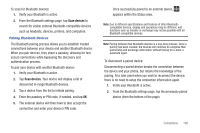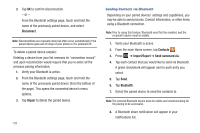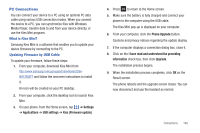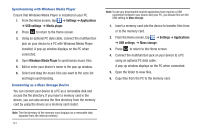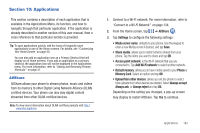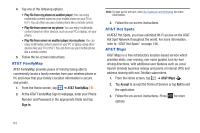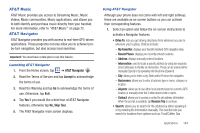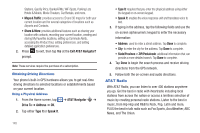Samsung SGH-I897 User Manual (user Manual) (ver.f9) (English) - Page 145
PC Connections, What is Kies Mini?, Updating Firmware by USB Cable
 |
UPC - 635753484410
View all Samsung SGH-I897 manuals
Add to My Manuals
Save this manual to your list of manuals |
Page 145 highlights
PC Connections You can connect your device to a PC using an optional PC data cable using various USB connection modes. When you connect the device to a PC, you can synchronize files with Windows Media Player, transfer data to and from your device directly, or use the Kies Mini program. What is Kies Mini? Samsung Kies Mini is a software that enables you to update your device firmware by connecting to the PC. Updating Firmware by USB Cable To update your firmware, follow these steps: 1. From your computer, download Kies Mini from http://www.samsung.com/us/support/downloads/SGHI897ZKAATT and follow the onscreen instructions to install it. An icon will be created on your PC desktop. 2. From your computer, click the desktop icon to launch Kies Mini. 3. On your phone, from the Home screen, tap ➔ Settings ➔ Applications ➔ USB settings ➔ Kies (Firmware update). 4. Press to return to the Home screen. 5. Make sure the battery is fully charged and connect your phone to the computer using the USB cable. The Kies Mini pop-up is displayed on your computer. 6. From your computer, click the Phone Upgrade button. Cautions and privacy notices regarding the update display. 7. If the computer displays a connection dialog box, close it. 8. Click on the I have read and understood the preceding information check box, then click Upgrade. The installation process begins. 9. When the installation process completes, click OK on the Result screen. The phone reboots and the upgrade screen closes. You can now disconnect and use the handset as normal. Connections 140