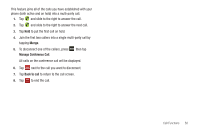Samsung SGH-I897 User Manual (user Manual) (ver.f9) (English) - Page 54
Headset, Contacts, Address Book, Settings, Call settings, Voice call, Call waiting
 |
UPC - 635753484410
View all Samsung SGH-I897 manuals
Add to My Manuals
Save this manual to your list of manuals |
Page 54 highlights
Bluetooth headset 1. Tap Headset . Headset 2. The phone will scan for your Bluetooth headset. When found, connect to the headset. The Headset button now appears as Headset and the Bluetooth headset is activated. 3. Tap Headset Headset to deactivate the Bluetooth headset and reactivate the phone speaker. Searching for a Number in Address Book 1. During the active call, press then tap Contacts 2. Tap the Address Book entry. For further details about the Address Book feature, see "Finding an Address Book Entry" on page 62. Call Waiting The Call Waiting feature allows you to answer an incoming call while you have a call in progress, if this service is supported by the network, and you must first activate the Call Waiting feature: ᮣ Tap ➔ Settings ➔ Call settings ➔ Voice call ➔ Call waiting. You are notified of an incoming call by a call waiting tone. 49 To answer a call while you have a call in progress 1. Tap and slide to the right to answer another call. 2. Tap Hold to put the first call on hold. 3. To switch between the two calls, tap Swap. • Swap: Places the current call on hold and then activates the previous call. The active call will appear in a green box. Tap Swap again to switch back. To end a call on hold 1. Tap to disconnect the active call. 2. The call on hold, will now become the active call. Tap to end the call. 3-Way Calling (Multi-Party Calling) The 3-Way or Multi-Party feature allows you to answer a series of incoming calls and place them on hold. If this service is supported by the network, all calls can be joined together. You are notified of an incoming call by a call waiting tone. Note: The Join option combines all of the calls you have established with your phone (both active and on hold). Swap places the current call on hold and then activates the previous call.