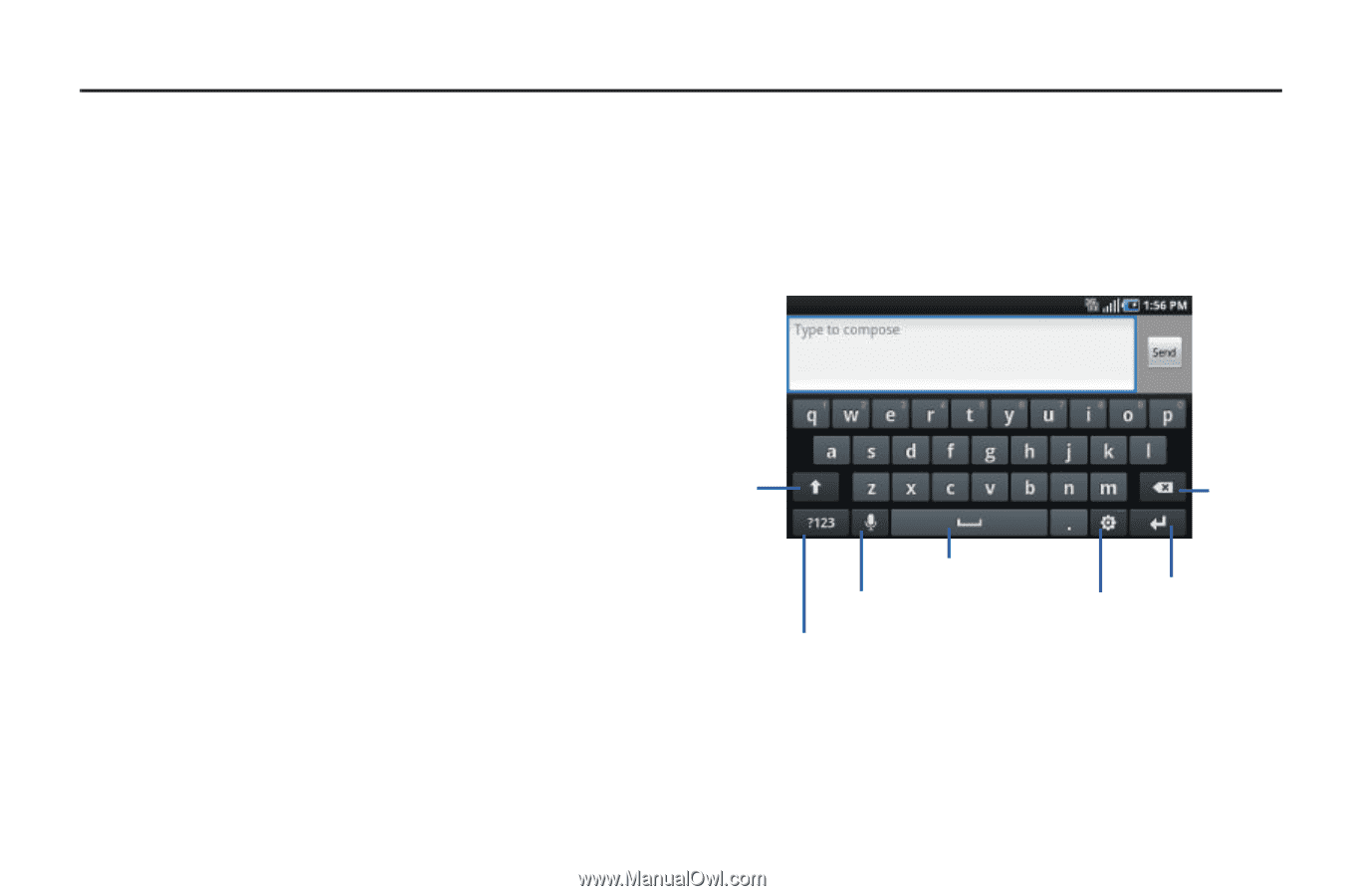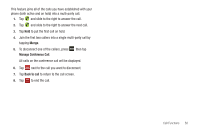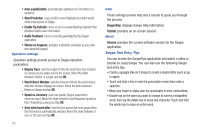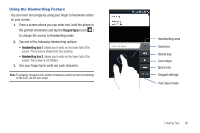Samsung SGH-I897 User Manual (user Manual) (ver.f9) (English) - Page 56
Entering Text, Text Input Methods, Entering Text Using the Samsung QWERTY Keypad, Keypad
 |
UPC - 635753484410
View all Samsung SGH-I897 manuals
Add to My Manuals
Save this manual to your list of manuals |
Page 56 highlights
Section 4: Entering Text This section describes how to select the desired text input method when entering characters into your phone. This section also describes the predictive text entry system that reduces the amount of key strokes associated with entering text. Your phone comes equipped with an orientation detector that can tell if the phone is being held in an upright (Portrait) or sideways (Landscape) orientation. This is useful when entering text. Your phone not only provides several on-screen keypad text entry options, but also provides handwriting recognition to make the task of text entry that much easier. Text Input Methods There are two text input methods available: • Samsung Keypad (default): an on-screen QWERTY keypad that can be used in both portrait and landscape orientation. • Swype: a new way to enter text on touch screens. Instead of tapping each key, use your finger to trace over each letter of a word. The on-screen QWERTY keypad works the same in both portrait and landscape mode. Entering Text Using the Samsung QWERTY Keypad From a screen where you can enter text, rotate your phone counterclockwise to a Landscape orientation. The on-screen QWERTY keypad will display. Shift Delete Key Key Space Bar Voice to Text Keypad Settings New Paragraph Text Input Mode 51