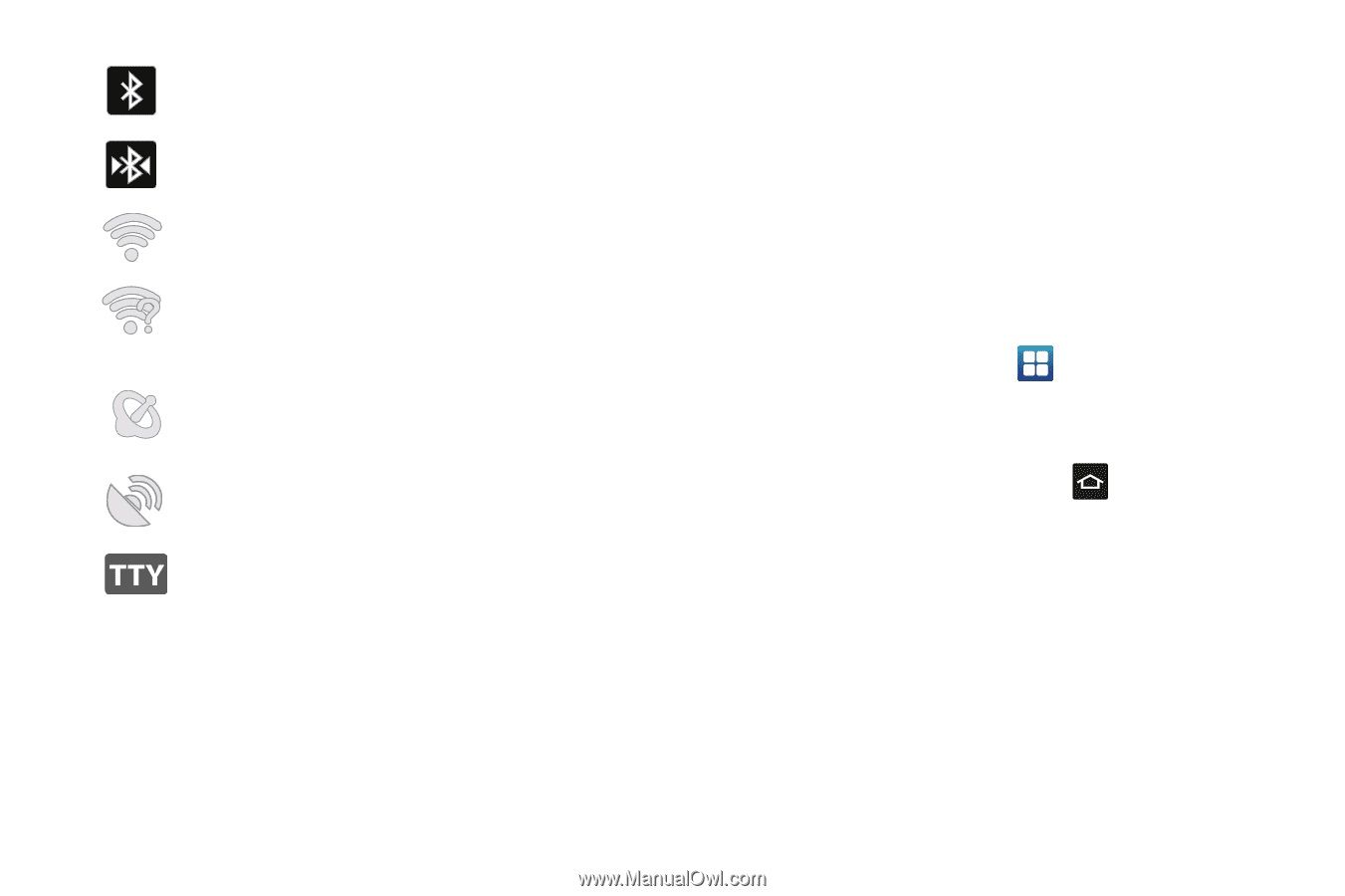Samsung SGH-I897 User Manual (user Manual) (ver.f9) (English) - Page 22
communicating with a Wireless Access Point WAP., Changing Your Settings - user manual
 |
UPC - 635753484410
View all Samsung SGH-I897 manuals
Add to My Manuals
Save this manual to your list of manuals |
Page 22 highlights
Displays when Bluetooth is activated. Displays when a Bluetooth device has been paired with the phone. Displays when Wi-Fi is connected, active, and communicating with a Wireless Access Point (WAP). Displays when Wi-Fi is active but there is a communication issue with the target Wireless Access Point (WAP). Displays when GPS is acquiring a signal. Displays when GPS is active. Application Icons The Application menu provides quick access to the items you use most frequently. The following table contains a description of each application. If the application is already described in another section of this user manual, then a cross reference to that particular section is provided. For information on navigating through the Applications icons, see "Navigating Through the Application Menus" on page 29. 1. From the Home screen, tap , then tap one of the application icons. 2. Follow the on-screen instructions. 3. To return to the Home screen, tap . Displays when TTY device has been inserted. For more details on configuring your phone's settings, see "Changing Your Settings" on page 102. 17