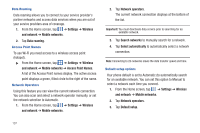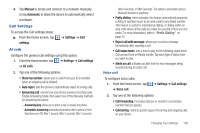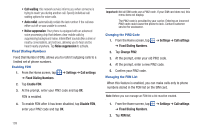Samsung SGH-I897 User Manual (user Manual) (ver.f9) (English) - Page 109
Settings, Wireless, and network, Bluetooth settings, Bluetooth, Device name, Visible, Scan devices
 |
UPC - 635753484410
View all Samsung SGH-I897 manuals
Add to My Manuals
Save this manual to your list of manuals |
Page 109 highlights
Bluetooth settings In this menu you can activate Bluetooth, view or assign a device name, activate your phone so other Bluetooth devices can discover it, or scan for other, available Bluetooth devices with which to pair. Activating Bluetooth ᮣ From the Home screen, tap ➔ Settings ➔ Wireless and network ➔ Bluetooth settings and tap Bluetooth to turn it on. Note: Bluetooth must be enabled prior to use. Device Name 1. Activate Bluetooth. For more information, refer to "Turning Bluetooth On and Off" on page 136. 2. From the Home screen, tap ➔ Settings ➔ Wireless and network ➔ Bluetooth settings and tap Device name. The assigned device name displays. 3. Press to erase the current device name and enter a new name for this device using the keyboard. 4. Press OK to confirm your setting. Visible ᮣ From the Home screen, tap ➔ Settings ➔ Wireless and network ➔ Bluetooth settings and tap Visible. The phone is now activated for discovery for 119 seconds so you can pair with another device. After 119 seconds the phone becomes invisible again. Scan Devices This option allows you to scan for active Bluetooth devices so you can pair with them. 1. From the Home screen, tap ➔ Settings ➔ Wireless and network ➔ Bluetooth settings and tap Scan devices. Your phone begins scanning and lists any discovered devices in the Bluetooth devices section. 2. Tap a device name to pair with the device. Important!: Some Bluetooth devices are secured and require a PIN number to confirm and pair with them. 3. Enter a PIN to pair with the device, if one is required, and tap OK. Changing Your Settings 104