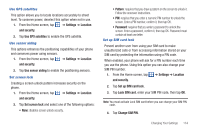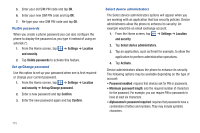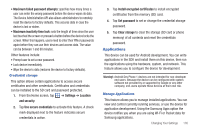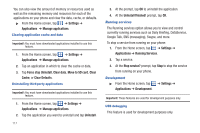Samsung SGH-I897 User Manual (user Manual) (ver.f9) (English) - Page 124
Privacy, Android System Recovery - android update
 |
UPC - 635753484410
View all Samsung SGH-I897 manuals
Add to My Manuals
Save this manual to your list of manuals |
Page 124 highlights
• Background data: allows your phone to use data in the background. • Auto-sync: automatically synchronizes your data with the phone. 4. From the Manage accounts section, tap on an open account to set the account settings. Privacy Location settings, backup configurations, or reset the phone to erase all personal data. ᮣ From the Home screen, tap ➔ Settings ➔ Privacy. Factory data reset From this menu you can reset your phone and sound settings to the factory default settings. 1. From the Home screen, tap ➔ Settings ➔ Privacy. 2. Tap Factory data reset, then tap Reset phone. 3. At the confirmation screen, tap Erase everything. The phone resets to the factory default settings automatically and when finished, displays the Home screen. 119 Warning!: Performing a Factory data reset will erase all data from your phone and internal SD card, including your Google account, system and application data and settings, and downloaded applications. It will not erase current system software, bundled applications, and external SD card files such as music and photos. Android System Recovery Android System Recovery is used for Google updates but the average user will never need to perform a system recovery. Note: If you entered this menu by mistake, use the Volume Up/Down keys to select reboot system now, then press the Power key. Your phone will then continue to boot up. To enter the Android System Recovery mode, follow these steps: 1. With the phone turned off, press the Power key and Volume Up/Down keys at the same time until the phone switches on. 2. Once the AT&T logo appears, release the Power key while continuing to press the Volume Up/Down keys. 3. Continue to press the Volume Up/Down keys for at least 8 seconds, until Recovery mode is launched and the Android System Recovery screen is displayed. 4. Release the Volume Up/Down keys.