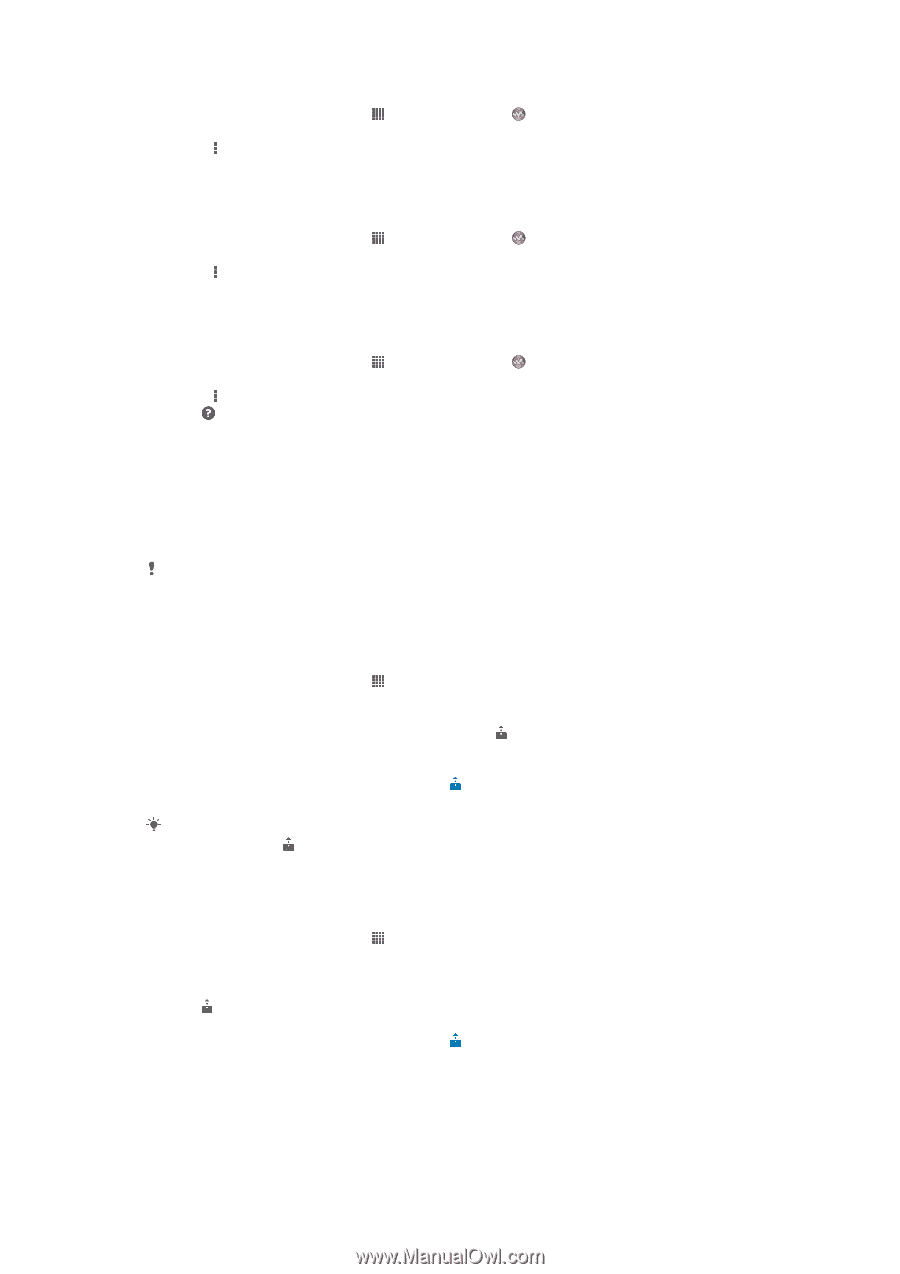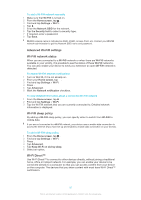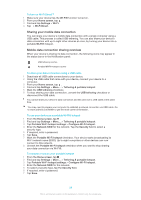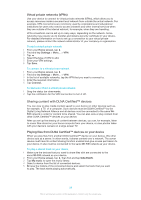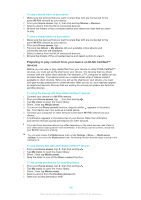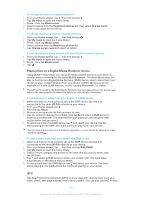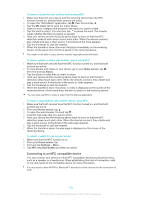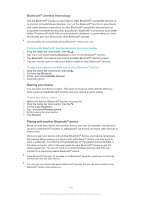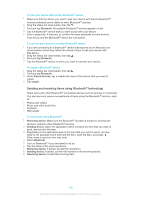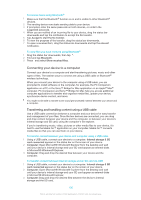Sony Ericsson Xperia Z TMobile User Guide - Page 101
NFC, Home screen, My music, Media server, Registered devices, Change name, Change access level
 |
View all Sony Ericsson Xperia Z TMobile manuals
Add to My Manuals
Save this manual to your list of manuals |
Page 101 highlights
To change the name of a registered device 1 From your Home screen, tap , then find and tap . 2 Tap My music to open the music library. 3 Press , then tap Media server. 4 Select a device from the Registered devices list, then select Change name. 5 Enter a new name for the device. To change the access level of a registered device 1 From your Home screen, tap , then find and tap . 2 Tap My music to open the music library. 3 Press , then tap Media server. 4 Select a device from the Registered devices list. 5 Tap Change access level and select an option. To get help about sharing content with other DLNA Certified™ devices 1 From your Home screen, tap , then find and tap . 2 Tap My music to open the music library. 3 Press , then tap Media server. 4 Tap . Playing files on a Digital Media Renderer device Using DLNA™ technology, you can push media content saved on your device to another device connected to the same Wi-Fi® network. The other device must be able to function as a Digital Media Renderer (DMR) device, which means that it can render, or play, content received from your device. A DMR device can be, for example, a TV with DLNA function, or a PC running Windows® 7 or higher. The settings for enabling the Digital Media Renderer may vary depending on the device used. Refer to the user guide for the respective device for more detailed information. To view photos or videos from your device on a DMR device 1 Make sure that you have correctly set up the DMR device and that it is connected to the same Wi-Fi® network as your device. 2 From your Home screen, tap . 3 Find and tap Album. 4 Browse to and open the file that you want to view. 5 Tap the screen to display the toolbars, then tap and select a DMR device to share your content with. The selected files start playing in chronological order on the device that you select. 6 To disconnect from the DMR device, tap and select your device. The file stops playing on the DMR device but continues playing on your device. You can also share a video from the Movies application on your device by tapping the video and then tapping . To play a music track from your device on a DMR device 1 Make sure that you have correctly set up the DMR device and that it is connected to the same Wi-Fi® network as your device. 2 From your Home screen, tap , then find and tap WALKMAN. 3 Tap My music to open the music library. 4 Select a music category and browse to the track that you want to share, then tap the track. 5 Tap and select a DMR device to share your content with. The track plays automatically on the device that you select. 6 To disconnect from the DMR device, tap and select your device. The track stops playing on the DMR device but continues playing on your device. NFC Use Near Field Communications (NFC) to share data with other devices, such as a video, photo, web page address, music file or contact. You can also use NFC to scan 101 This is an Internet version of this publication. © Print only for private use.