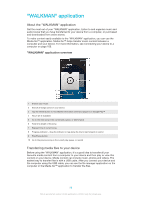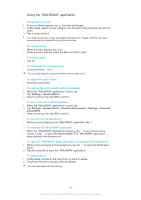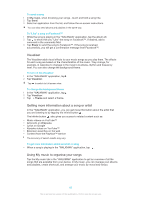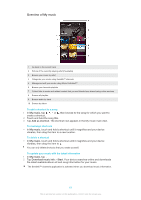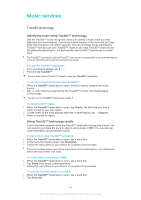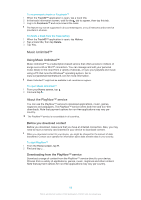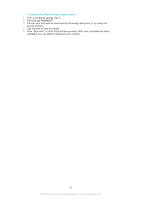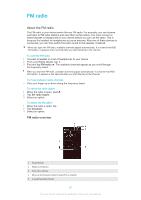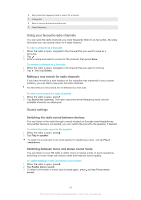Sony Ericsson Xperia Z TMobile User Guide - Page 63
\, Protecting your hearing, My music, Playlists, Delete from playlist, Delete, Home screen, Widgets
 |
View all Sony Ericsson Xperia Z TMobile manuals
Add to My Manuals
Save this manual to your list of manuals |
Page 63 highlights
To play your own playlists 1 In My music, tap . 2 Under Playlists, tap a playlist. 3 Tap a song to play it. To remove a song from a playlist 1 In a playlist, touch and hold the title of the song you want to delete. 2 Tap Delete from playlist from the list that appears. To delete a playlist 1 In My music, then select Playlists. 2 Touch and hold the playlist you want to delete. 3 Tap Delete. 4 Tap Delete again to confirm. You cannot delete default playlists. "WALKMAN" application widget The "WALKMAN" application widget is a miniature application that gives you direct access to the "WALKMAN" application from your Home screen. You need to add this widget to your Home screen before you can use it. To add the "WALKMAN" application widget to your Home screen 1 Tap an empty area on your Home screen, then tap Widgets. 2 Find and tap WALKMAN. Protecting your hearing Listening to the "WALKMAN" application or other media players at excessive volume or for a prolonged period of time can damage your hearing, even when the volume is at a moderate level. To alert you to such risks, a volume level warning appears when the volume is too high, and after the "WALKMAN" application is used for over 20 hours. To turn off the volume level warning • When appears, tap OK to dismiss the warning. Every time you restart your device, the media volume is automatically set to a moderate level. 63 This is an Internet version of this publication. © Print only for private use.