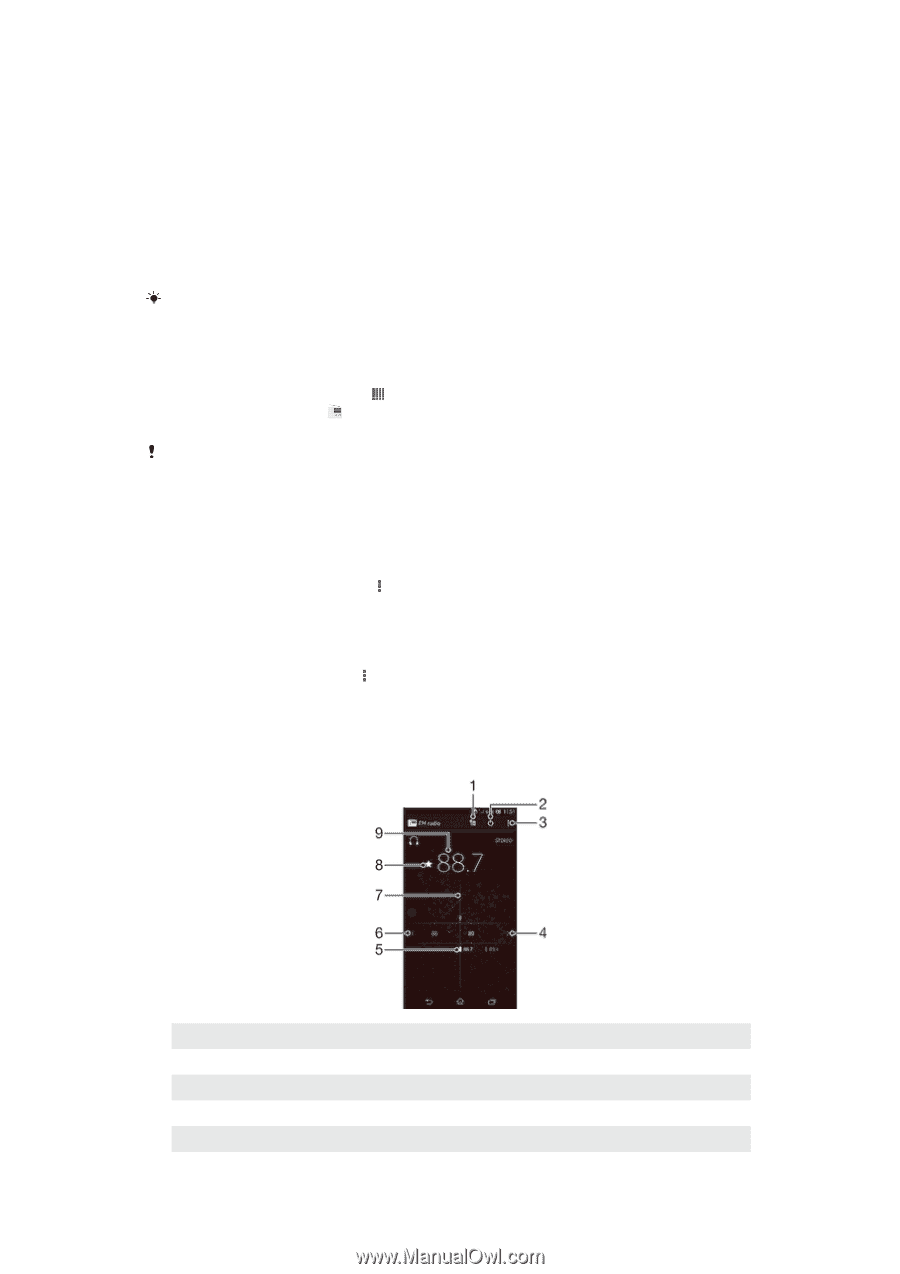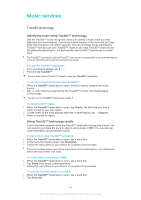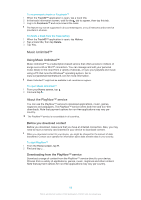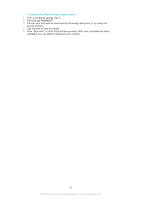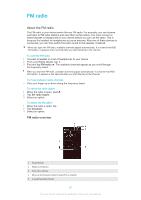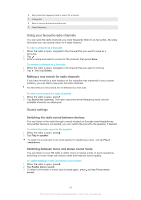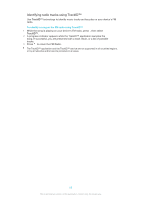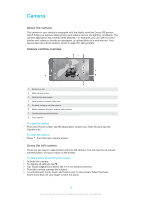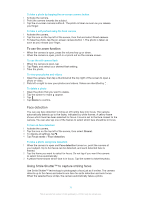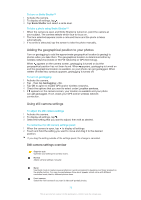Sony Ericsson Xperia Z TMobile User Guide - Page 67
FM radio, About the FM radio
 |
View all Sony Ericsson Xperia Z TMobile manuals
Add to My Manuals
Save this manual to your list of manuals |
Page 67 highlights
FM radio About the FM radio The FM radio in your device works like any FM radio. For example, you can browse and listen to FM radio stations and save them as favourites. You must connect a wired headset or headphones to your device before you can use the radio. This is because the headset or headphones act as an antenna. After one of these devices is connected, you can then switch the radio sound to the speaker, if desired. When you open the FM radio, available channels appear automatically. If a channel has RDS information, it appears a few seconds after you start listening to the channel. To start the FM radio 1 Connect a headset or a set of headphones to your device. 2 From your Home screen, tap . 3 Find and tap FM radio . The available channels appear as you scroll through the frequency band. When you start the FM radio, available channels appear automatically. If a channel has RDS information, it appears a few seconds after you start listening to the channel. To move between radio channels • Flick your finger up or down along the frequency band. To select the radio region 1 When the radio is open, press . 2 Tap Set radio region. 3 Select an option. To adjust the Visualiser 1 When the radio is open, tap . 2 Tap Visualizer. 3 Select an option. FM radio overview 1 Favourites list 2 Radio on/off button 3 View menu options 4 Move up the frequency band to search for a channel 5 A saved favourite channel 67 This is an Internet version of this publication. © Print only for private use.