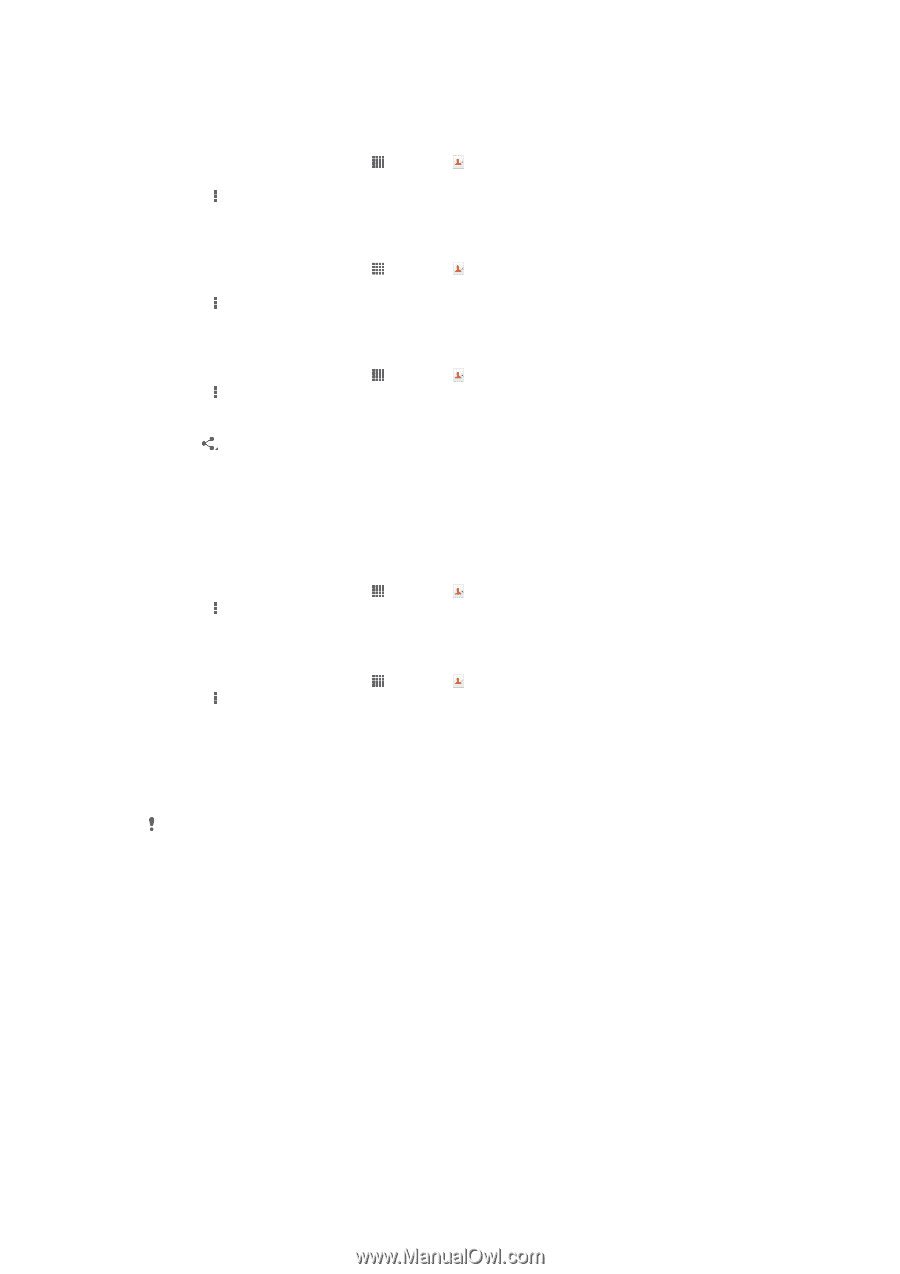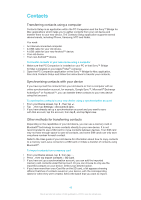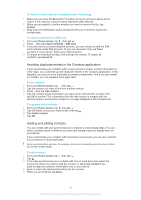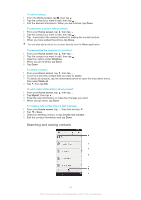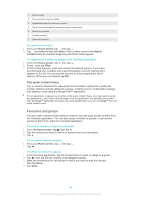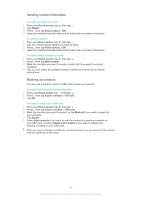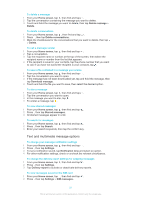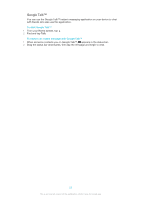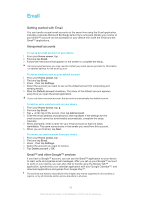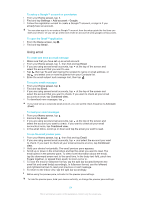Sony Ericsson Xperia Z TMobile User Guide - Page 49
Sending contact information, Backing up contacts, Home screen, Myself, Send contact, Mark several
 |
View all Sony Ericsson Xperia Z TMobile manuals
Add to My Manuals
Save this manual to your list of manuals |
Page 49 highlights
Sending contact information To send your business card 1 From your Home screen, tap , then tap . 2 Tap Myself. 3 Press , then tap Send contact > OK. 4 Select an available transfer method and follow the on-screen instructions. To send a contact 1 From your Home screen, tap , then tap . 2 Tap the contact whose details you want to send. 3 Press , then tap Send contact > OK. 4 Select an available transfer method and follow the on-screen instructions. To send several contacts at once 1 From your Home screen, tap , then tap . 2 Press , then tap Mark several. 3 Mark the contacts you want to send, or select all if you want to send all contacts. 4 Tap , then select an available transfer method and follow the on-screen instructions. Backing up contacts You can use a memory card or a SIM card to back up contacts. To export all contacts to a memory card 1 From your Home screen, tap , then tap . 2 Press , then tap Export contacts > SD card. 3 Tap OK. To export contacts to a SIM card 1 From your Home screen, tap , then tap . 2 Press , then tap Export contacts > SIM card. 3 Mark the contacts you want to export, or tap Mark all if you want to export all your contacts. 4 Tap Export. 5 Select Add contacts if you want to add the contacts to existing contacts on your SIM card, or select Replace all contacts if you want to replace the existing contacts on your SIM card. When you export contacts to a SIM card, not all information may get exported. This is due to memory limitations on SIM cards. 49 This is an Internet version of this publication. © Print only for private use.