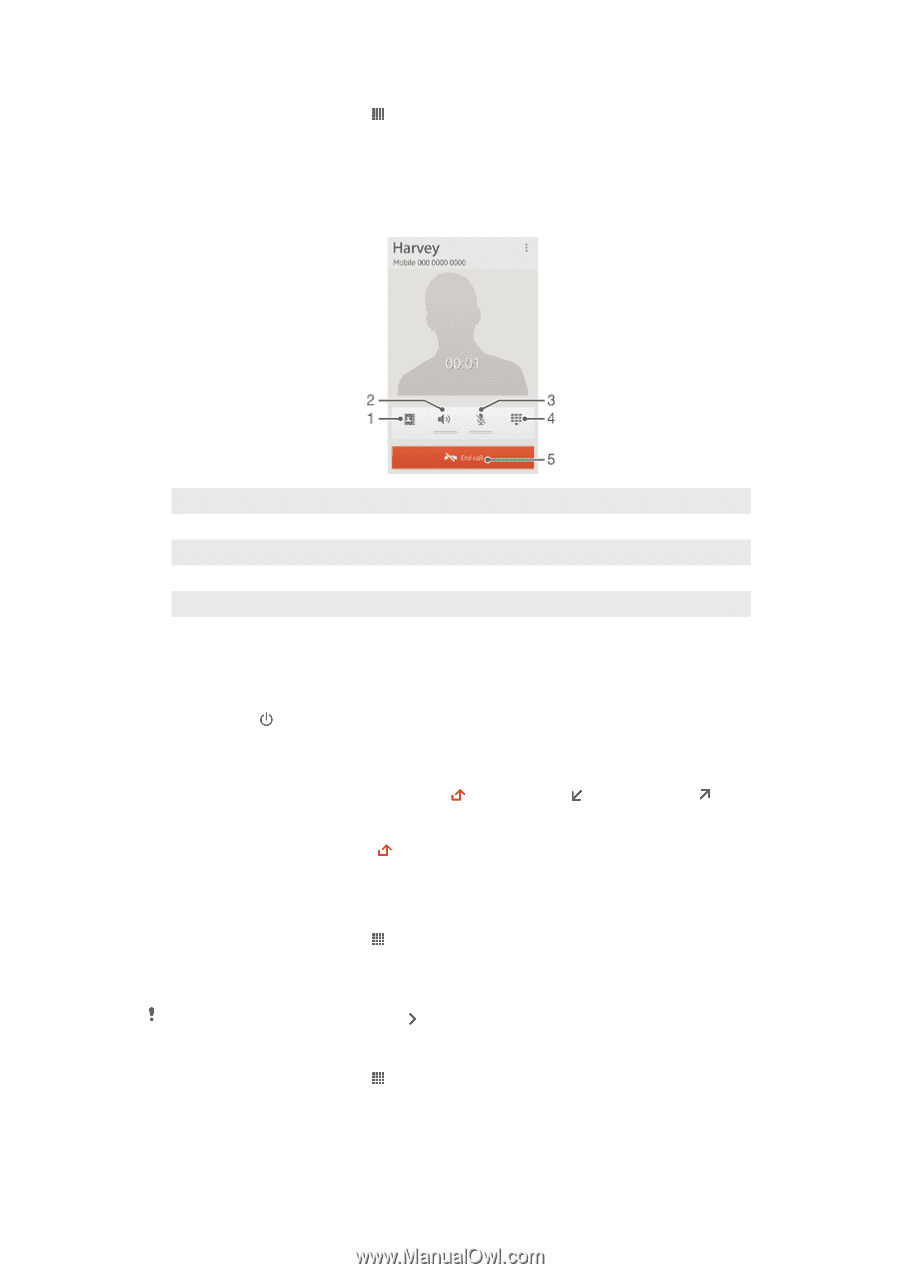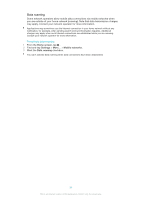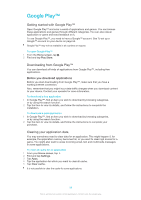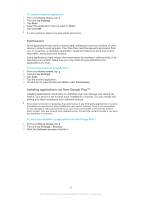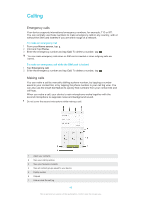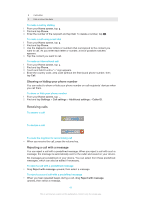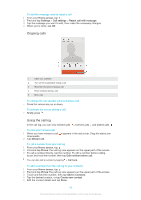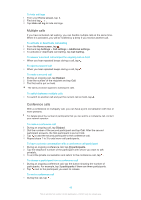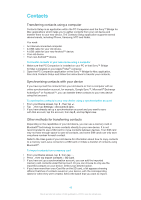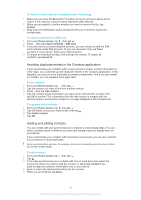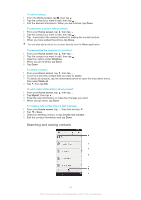Sony Ericsson Xperia Z TMobile User Guide - Page 42
Ongoing calls, Using the call log, To edit the message used to reject a call
 |
View all Sony Ericsson Xperia Z TMobile manuals
Add to My Manuals
Save this manual to your list of manuals |
Page 42 highlights
To edit the message used to reject a call 1 From your Home screen, tap . 2 Find and tap Settings > Call settings > Reject call with message. 3 Tap the message you want to edit, then make the necessary changes. 4 When you're done, tap OK. Ongoing calls 1 Open your contacts 2 Turn on the loudspeaker during a call 3 Mute the microphone during a call 4 Enter numbers during a call 5 End a call To change the ear speaker volume during a call • Press the volume key up or down. To activate the screen during a call • Briefly press . Using the call log In the call log, you can view missed calls , received calls and dialled calls . To view your missed calls 1 When you have missed a call, downwards. 2 Tap Missed call. appears in the status bar. Drag the status bar To call a number from your call log 1 From your Home screen, tap . 2 Find and tap Phone.The call log view appears on the upper part of the screen. 3 To call a number directly, tap the number. To edit a number before calling, touch and hold the number, then tap Edit number before call. You can also call a number by tapping > Call back. To add a number from the call log to your contacts 1 From your Home screen, tap . 2 Find and tap Phone.The call log view appears on the upper part of the screen. 3 Touch and hold the number, then tap Add to Contacts. 4 Tap the desired contact, or tap Create new contact. 5 Edit the contact details and tap Done. 42 This is an Internet version of this publication. © Print only for private use.