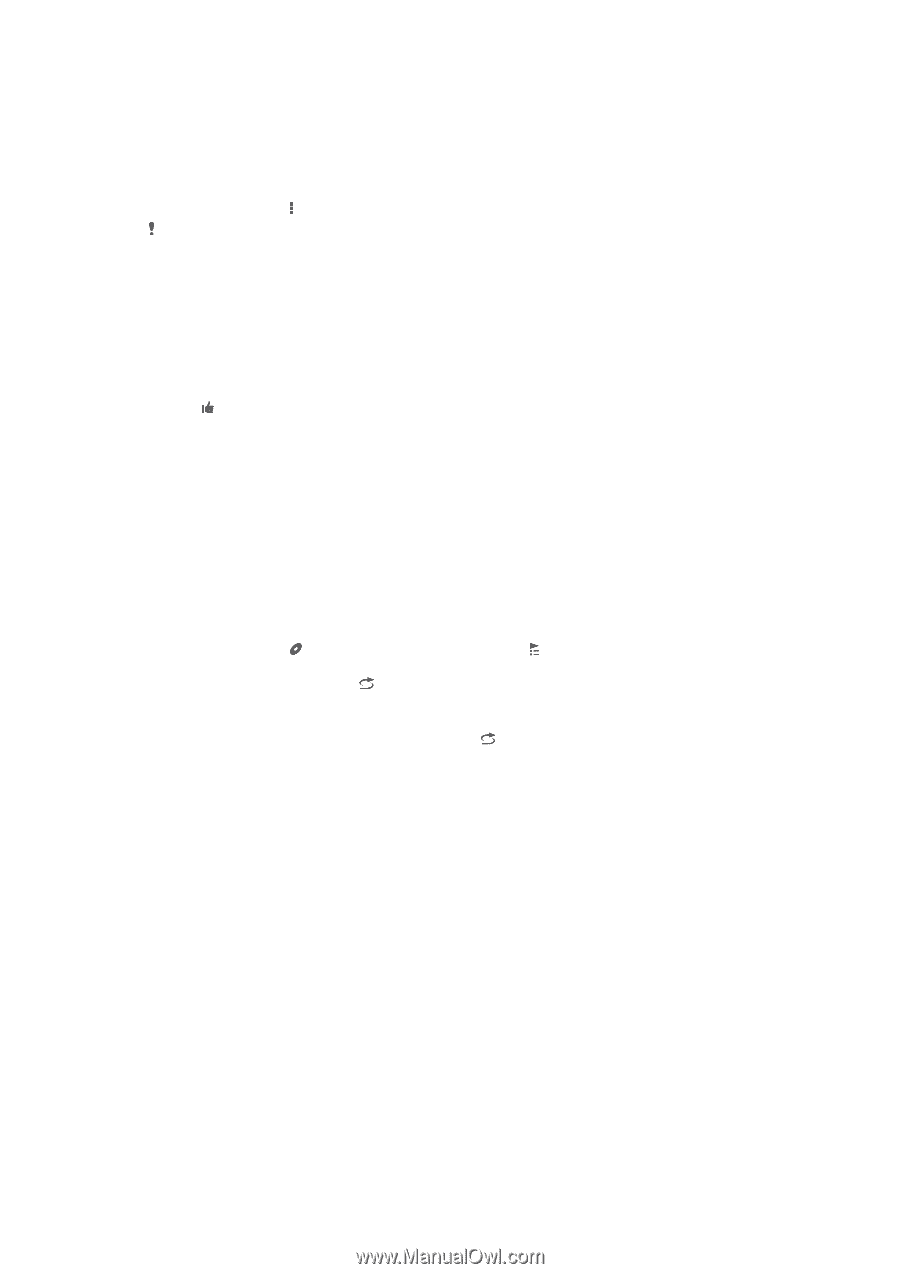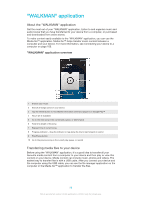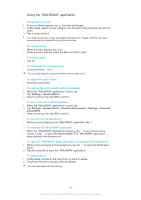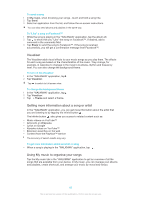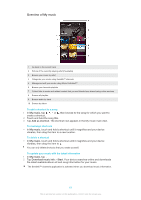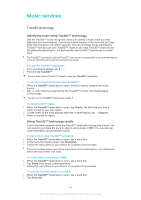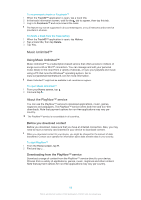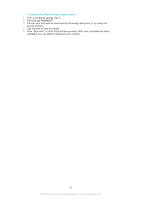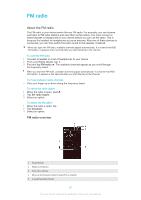Sony Ericsson Xperia Z TMobile User Guide - Page 62
Managing playlists, Categorising your music using SensMe™ channels
 |
View all Sony Ericsson Xperia Z TMobile manuals
Add to My Manuals
Save this manual to your list of manuals |
Page 62 highlights
Categorising your music using SensMe™ channels The SensMe™ channels application helps you arrange your music by mood and tempo. SensMe™ groups all your songs into several categories, or channels, so you can select music that matches your mood or suits the time of day. To enable the SensMe™ channels application • In My music, tap , then tap Download music info > Start. This application requires a mobile or Wi-Fi® network connection. Using the Friends' music function to share music The Friends' music function collects links to music and music-related content that you and your friends have shared using Facebook™. To manage music from your friends 1 In My music, tap Friends' music > Recent. 2 Tap an item to open it, then work on it as desired. 3 Tap to show that you "Like" the song on Facebook™. If desired, add a comment in the comments field. To view your shared music 1 In My music, tap Friends' music > My shares. 2 Scroll to an item you want to open, then tap it. All comments about the item, if any, are displayed. Playing music in random order You can play songs in playlists in random order. A playlist can be, for example, a playlist you have created yourself or an album. To play songs in random order 1 In My music, tap and navigate to an album, or tap and browse to a playlist. 2 Tap the album art, then tap to turn on Shuffle mode. To turn off shuffle mode • When songs are playing in random order, tap . Managing playlists In My music, you can create your own playlists from the music that is saved on your device. In addition, you can install the Media Go™ application on a computer and use it to copy playlists from the computer to your device. For more information, see Connecting your device to a computer on page 106. To create your own playlists 1 In My music, to add an artist, album or a song to a playlist, touch and hold the name of the artist or the title of the album or song. 2 In the menu that opens, tap Add to > Create new playlist. 3 Enter a name for the playlist and tap OK. To add songs to a playlist 1 In My music, when browsing your songs, touch and hold the name of the artist or the title of the album or song that you want to add. 2 Tap Add to. 3 Tap the name of the playlist to which you want to add the artist, album or song. The artist, album or song is added to the playlist. 62 This is an Internet version of this publication. © Print only for private use.