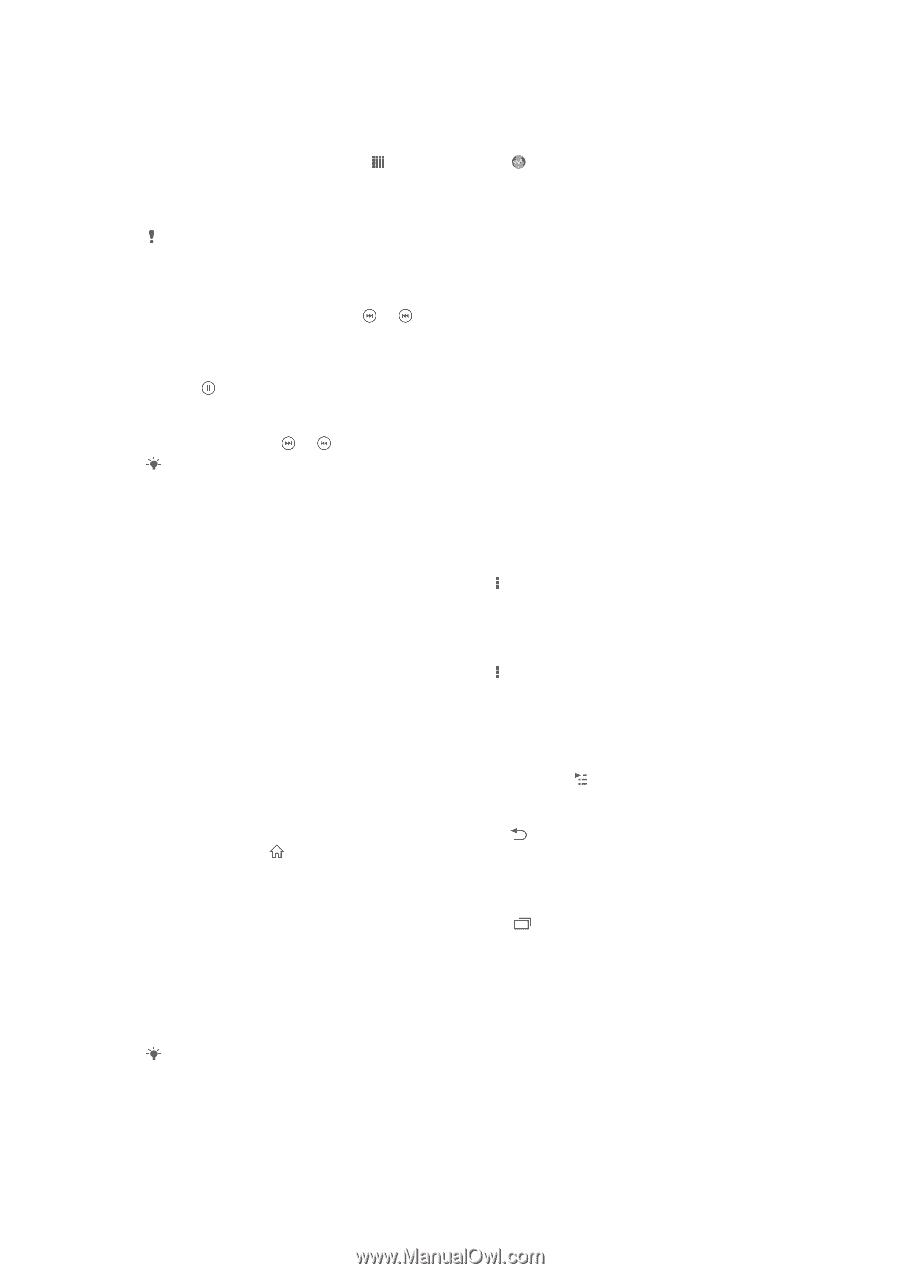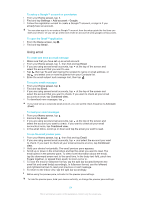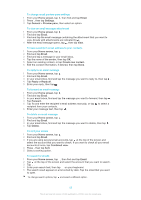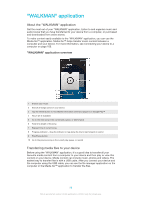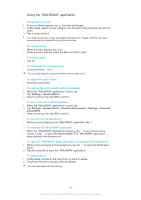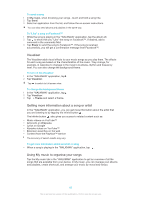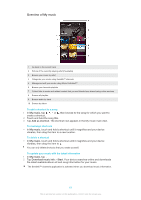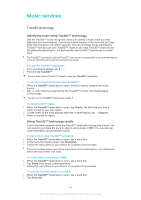Sony Ericsson Xperia Z TMobile User Guide - Page 59
Using the \, Home screen, My music, Settings, Sound effects, Sound enhancements, Surround, sound VPT
 |
View all Sony Ericsson Xperia Z TMobile manuals
Add to My Manuals
Save this manual to your list of manuals |
Page 59 highlights
Using the "WALKMAN" application To play audio content 1 From your Home screen, tap , then find and tap . 2 In My music, select a music category and browse to the song that you want to open. 3 Tap a song to play it. You might not be able to play copyright-protected items. Please verify that you have necessary rights in material that you intend to share. To change songs • When a song is playing, tap or . • When a song is playing, swipe the album art left or right. To pause a song • Tap . To fast forward and rewind music • Touch and hold or . You can also drag the progress indicator marker right or left. To adjust the audio volume • Press the volume key. To improve the sound quality using the equaliser 1 When the "WALKMAN" application is open, tap . 2 Tap Settings > Sound effects. 3 Select a setting, then tap OK to confirm. To turn on the surround sound feature 1 When the "WALKMAN" application is open, tap . 2 Tap Settings > Sound effects > Sound enhancements > Settings > Surround sound (VPT). 3 Select a setting, then tap OK to confirm. To view the current play queue • While a song is playing in the "WALKMAN" application, tap . To minimise the "WALKMAN" application • When the "WALKMAN" application is playing, tap to go to the previous screen, or tap to go to the Home screen. The "WALKMAN" application stays playing in the background. To open the "WALKMAN" application when it is playing in the background 1 While a song is playing in the background, tap the to open the Notification panel. 2 Tap the song title to open the "WALKMAN" application. To delete a song 1 In My music, browse to the song that you want to delete. 2 Touch and hold the song title, then tap Delete. You can also delete albums this way. 59 This is an Internet version of this publication. © Print only for private use.