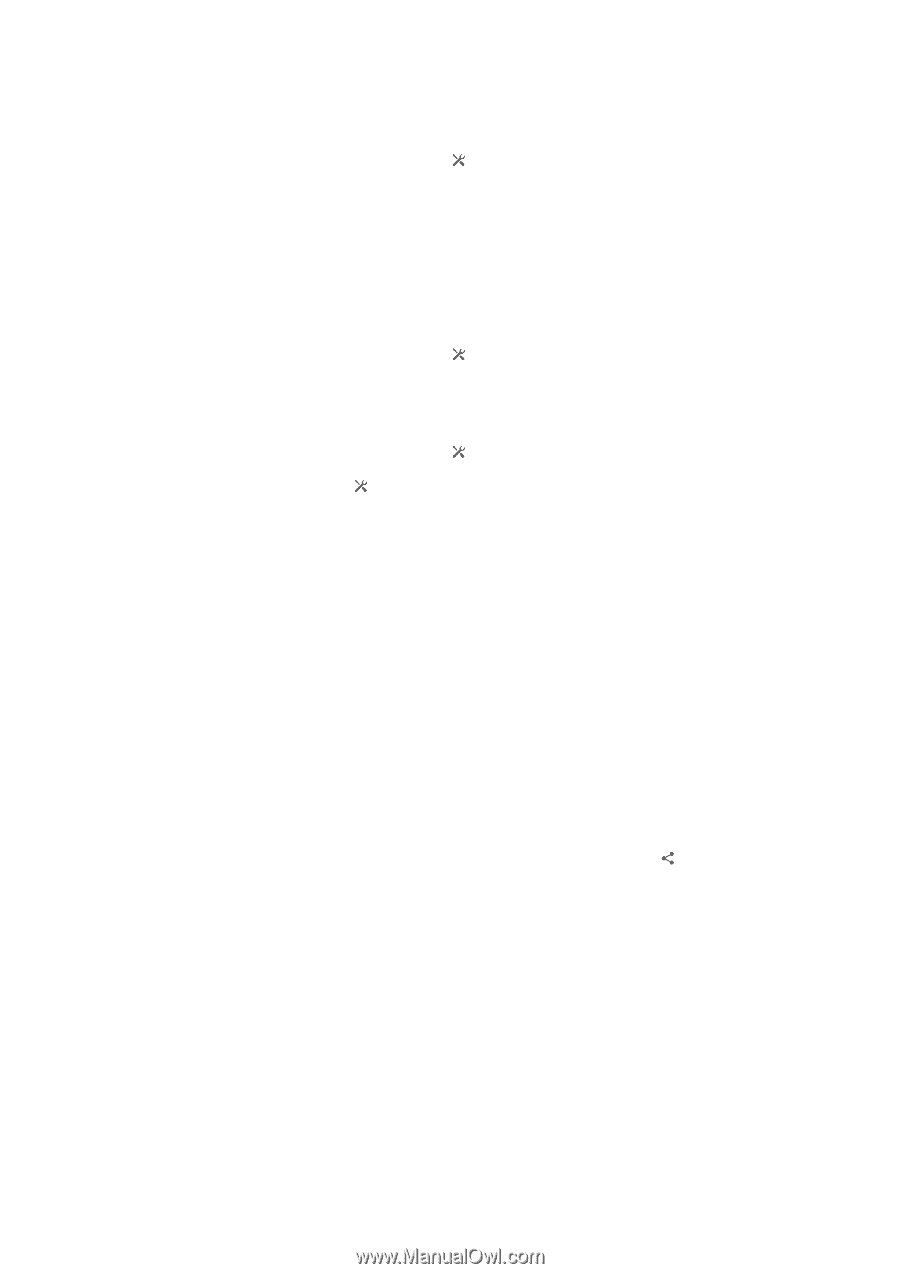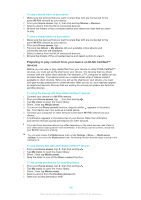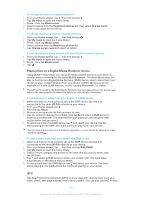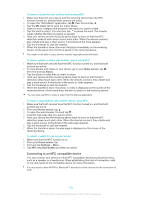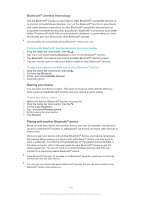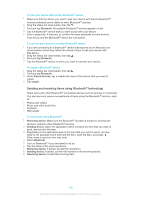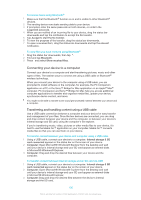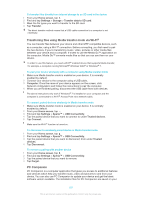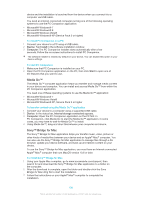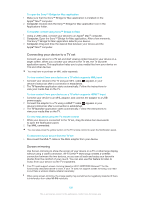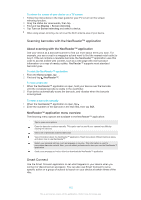Sony Ericsson Xperia Z TMobile User Guide - Page 105
Sending and receiving items using Bluetooth, technology, Bluetooth, Paired devices, Unpair
 |
View all Sony Ericsson Xperia Z TMobile manuals
Add to My Manuals
Save this manual to your list of manuals |
Page 105 highlights
To pair your device with another Bluetooth® device 1 Make sure that the device you want to pair your device with has the Bluetooth® function activated and is visible to other Bluetooth® devices. 2 Drag the status bar downwards, then tap . 3 Find and tap Bluetooth. All available Bluetooth® devices appear in a list. 4 Tap the Bluetooth® device that you want to pair with your device. 5 Enter a passcode, if required, or confirm the same passcode on both devices. Your device and the Bluetooth® device are now paired. To connect your device to another Bluetooth® device 1 If you are connecting to a Bluetooth® device that requires you to first pair your device before connecting, follow the relevant steps to pair your device with that device. 2 Drag the status bar downwards, then tap . 3 Find and tap Bluetooth. 4 Tap the Bluetooth® device to which you want to connect your device. To unpair a Bluetooth® device 1 Drag the status bar downwards, then tap . 2 Find and tap Bluetooth. 3 Under Paired devices, tap beside the name of the device that you want to unpair. 4 Tap Unpair. Sending and receiving items using Bluetooth® technology Share items with other Bluetooth® compatible devices such as phones or computers. You can send and receive several kinds of items using the Bluetooth® function, such as: • Photos and videos • Music and other audio files • Contacts • Web pages To send items using Bluetooth® 1 Receiving device: Make sure the Bluetooth® function is turned on and that the device is visible to other Bluetooth® devices. 2 Sending device: Open the application which contains the item that you want to send, and scroll to the item. 3 Depending on the application and on the item that you want to send, you may need to, for example, touch and hold the item, open the item, and press . Other ways to send an item may exist. 4 Select Bluetooth. 5 Turn on Bluetooth® if you are asked to do so. 6 Tap the name of the receiving device. 7 Receiving device: If asked, accept the connection. 8 Sending device: If asked, confirm the transfer to the receiving device. 9 Receiving device: Accept the incoming item. 105 This is an Internet version of this publication. © Print only for private use.