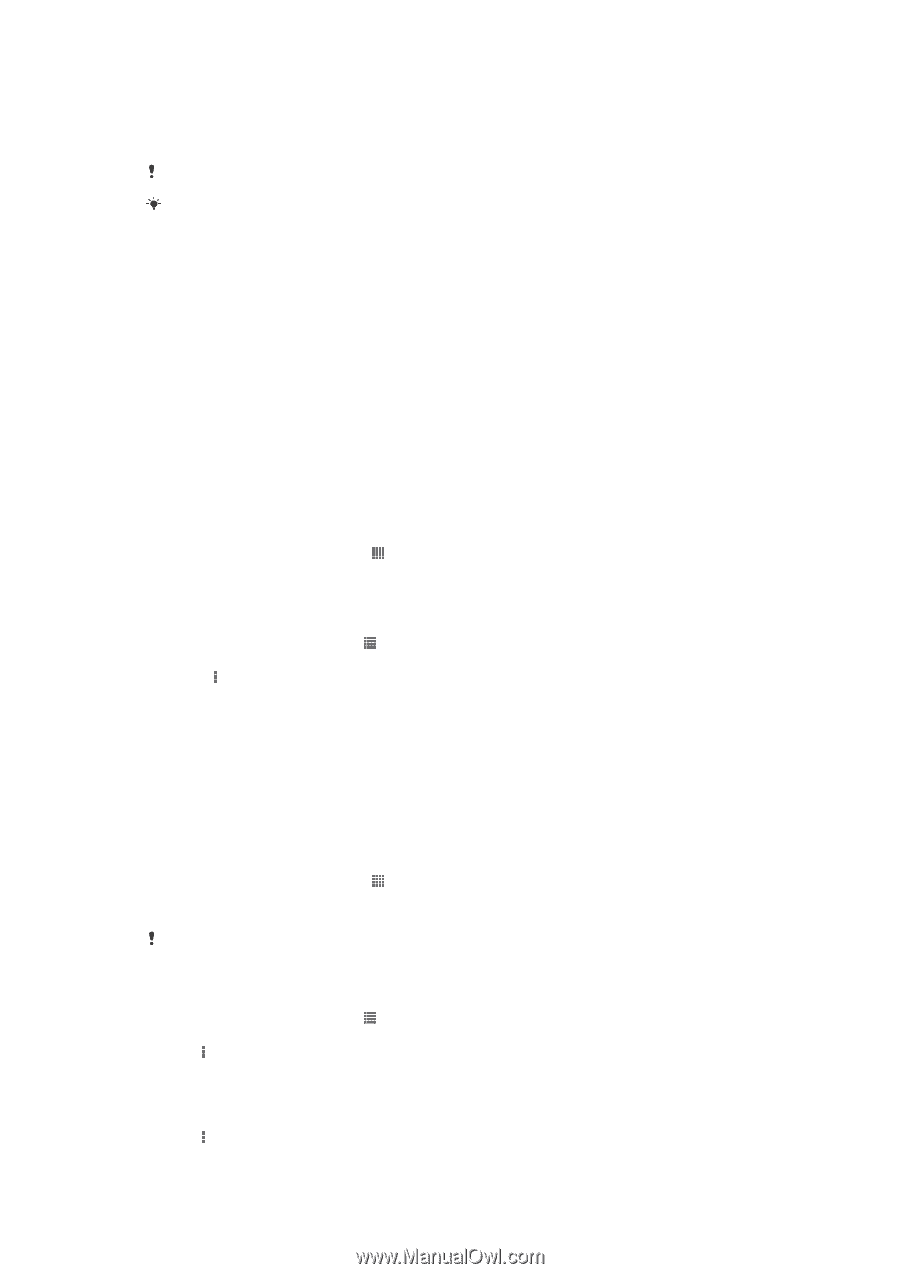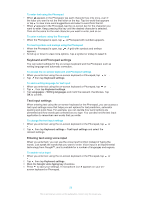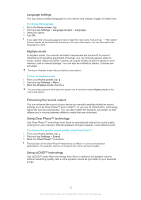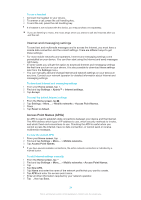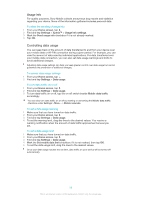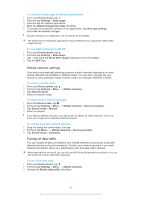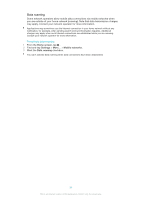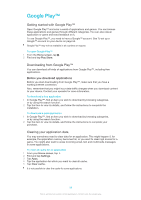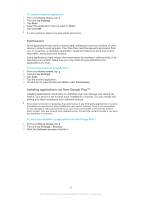Sony Ericsson Xperia Z TMobile User Guide - Page 34
Internet and messaging settings, Access Point Names APNs - xperia t mobile
 |
View all Sony Ericsson Xperia Z TMobile manuals
Add to My Manuals
Save this manual to your list of manuals |
Page 34 highlights
To use a headset 1 Connect the headset to your device. 2 To answer a call, press the call handling key. 3 To end the call, press the call handling key. If a headset is not included with the device, you may purchase one separately. If you are listening to music, the music stops when you answer a call and resumes after you end the call. Internet and messaging settings To send text and multimedia messages and to access the Internet, you must have a mobile data connection and the correct settings. There are different ways to get these settings: • For most mobile networks and operators, Internet and messaging settings come preinstalled on your device. You can then start using the Internet and send messages right away. • In some cases you will get the option to download Internet and messaging settings the first time you turn on your device. It is also possible to download these settings later from the Settings menu. • You can manually add and change Internet and network settings on your device at any time. Contact your network operator for detailed information about Internet and messaging settings. To download Internet and messaging settings 1 From your Home screen, tap . 2 Find and tap Settings > Xperia™ > Internet settings. 3 Tap Accept. To reset the default Internet settings 1 From the Home screen, tap . 2 Tap Settings > More... > Mobile networks > Access Point Names. 3 Press . 4 Tap Reset to default. Access Point Names (APNs) An APN is used to establish data connections between your device and the Internet. The APN defines which type of IP address to use, which security methods to invoke, and which fixed-end connections to use. Checking the APN is useful when you cannot access the Internet, have no data connection, or cannot send or receive multimedia messages. To view the current APN 1 From your Home screen, tap . 2 Find and tap Settings > More... > Mobile networks. 3 Tap Access Point Names. If you have several available connections, the active network connection is indicated by a marked button. To add Internet settings manually 1 From the Home screen, tap . 2 Find and tap Settings > More... > Mobile networks > Access Point Names. 3 Tap . 4 Tap New APN. 5 Tap Name and enter the name of the network profile that you want to create. 6 Tap APN and enter the access point name. 7 Enter all other information required by your network operator. 8 Tap , then tap Save. 34 This is an Internet version of this publication. © Print only for private use.