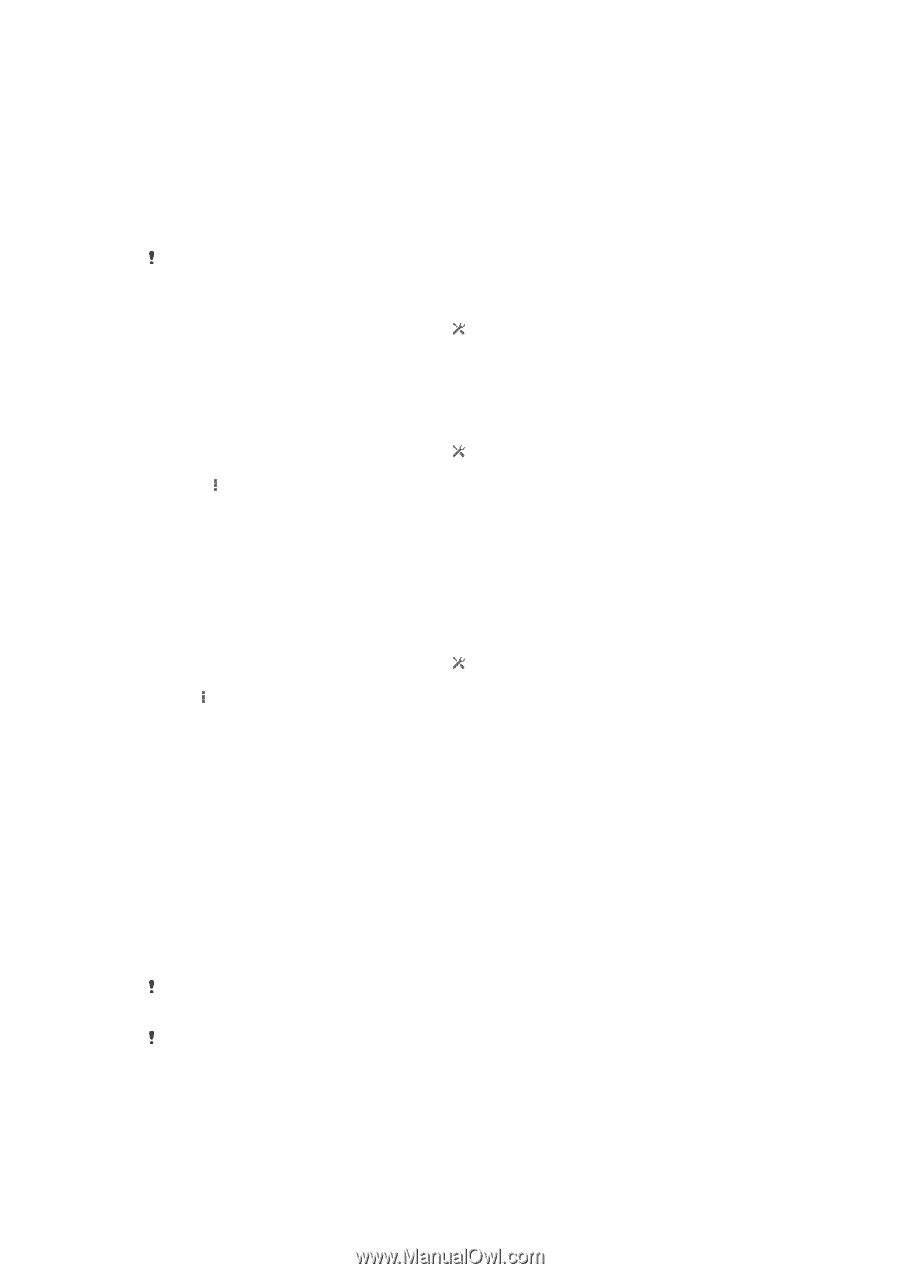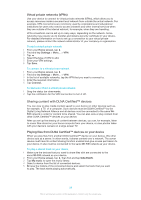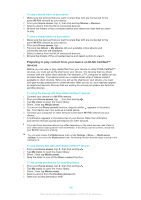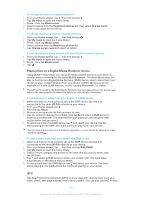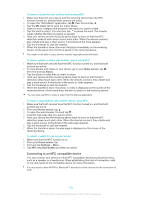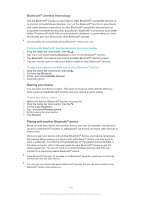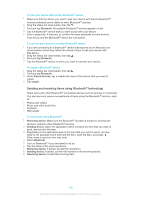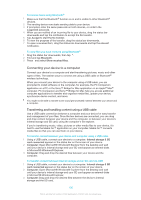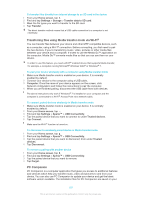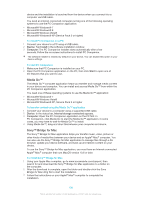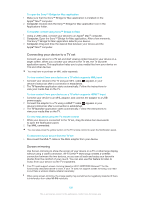Sony Ericsson Xperia Z TMobile User Guide - Page 104
Bluetooth® wireless technology, Naming your device, Pairing with another Bluetooth, device
 |
View all Sony Ericsson Xperia Z TMobile manuals
Add to My Manuals
Save this manual to your list of manuals |
Page 104 highlights
Bluetooth® wireless technology Use the Bluetooth® function to send files to other Bluetooth® compatible devices, or to connect to handsfree accessories. Turn on the Bluetooth® function in your device and create wireless connections to other Bluetooth® compatible devices such as computers, handsfree accessories, and phones. Bluetooth® connections work better within 10 metres (33 feet), with no solid objects in between. In some cases you have to manually pair your device with other Bluetooth® devices. Interoperability and compatibility among Bluetooth® devices can vary. To turn on the Bluetooth® function and make your device visible 1 Drag the status bar downwards, then tap . 2 Tap the on-off switch beside Bluetooth to turn on the Bluetooth® function. 3 Tap Bluetooth. Your device and a list of available Bluetooth® devices appear. 4 Tap your device name to make your device visible to other Bluetooth® devices. To adjust your device's visibility time to other Bluetooth® devices 1 Drag the status bar downwards, then tap . 2 Find and tap Bluetooth. 3 Press and select Visibility timeout. 4 Select an option. Naming your device You can give your device a name. This name is shown to other devices after you have turned on the Bluetooth® function and your device is set to visible. To give your device a name 1 Make sure that the Bluetooth® function is turned on. 2 Drag the status bar downwards, then tap . 3 Find and tap Bluetooth. 4 Tap and select Rename phone. 5 Enter a name for your device. 6 Tap Rename. Pairing with another Bluetooth® device When you pair your device with another device, you can, for example, connect your device to a Bluetooth® headset or a Bluetooth® car kit and use these other devices to share music. Once you pair your device with another Bluetooth® device, your device remembers this pairing. When pairing your device with a Bluetooth® device, you may need to enter a passcode. Your device will automatically try the generic passcode 0000. If this does not work, refer to the user guide for your Bluetooth® device to get the device passcode. You do not need to re-enter the passcode the next time you connect to a previously paired Bluetooth® device. Some Bluetooth® devices, for example, most Bluetooth® headsets, require you to both pair and connect with the other device. You can pair your device with several Bluetooth® devices, but you can only connect to one Bluetooth® profile at the same time. 104 This is an Internet version of this publication. © Print only for private use.