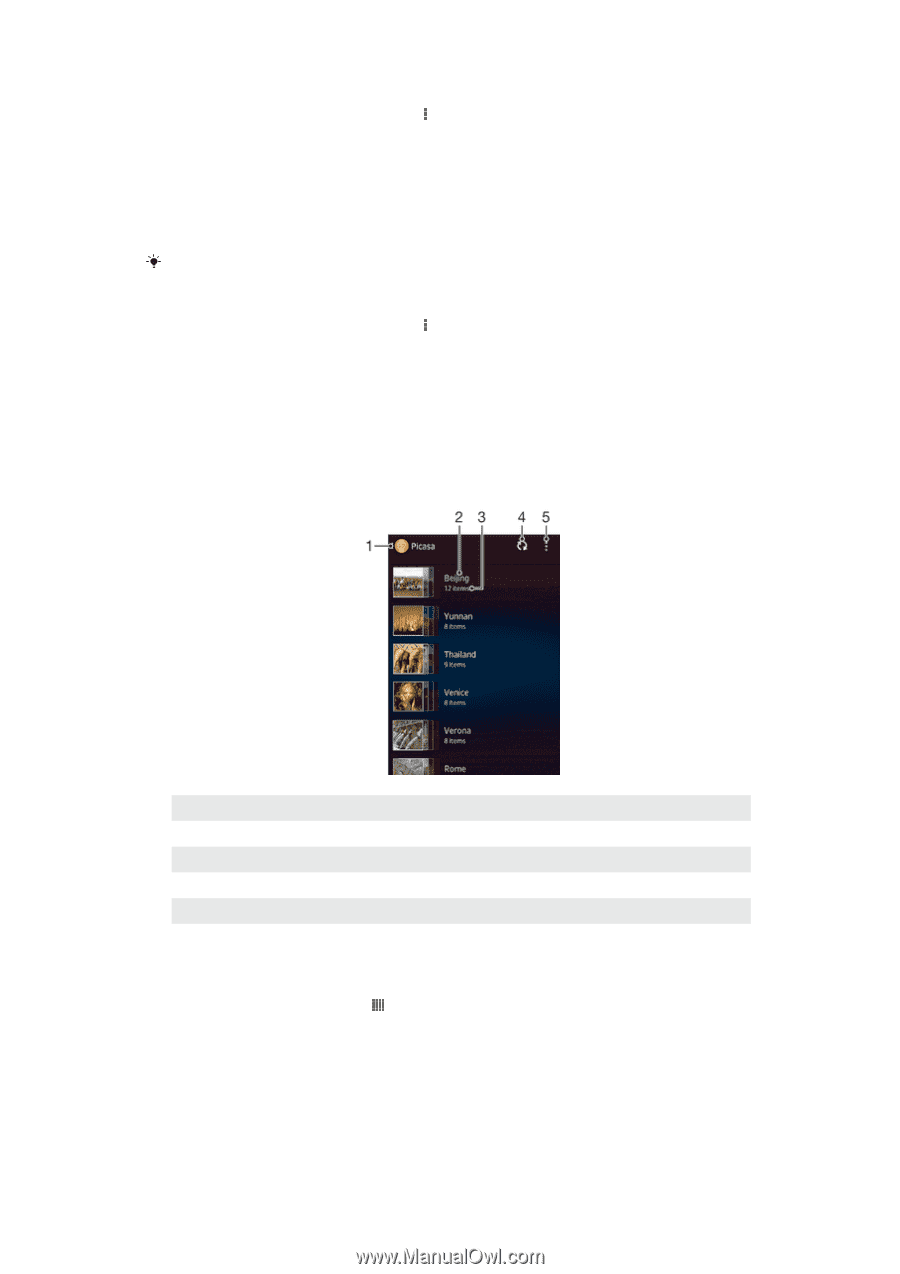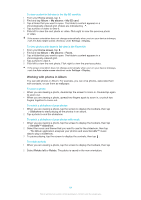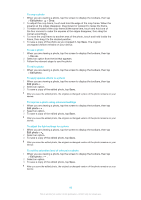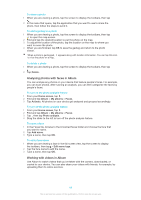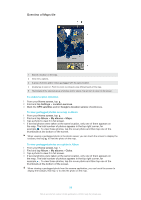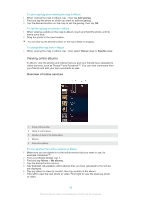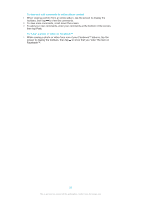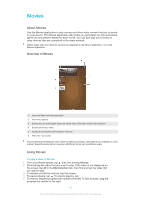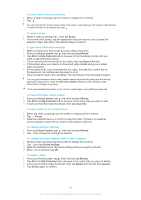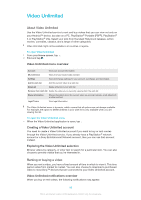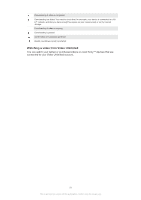Sony Ericsson Xperia Z TMobile User Guide - Page 89
Viewing online albums, Overview of online services
 |
View all Sony Ericsson Xperia Z TMobile manuals
Add to My Manuals
Save this manual to your list of manuals |
Page 89 highlights
To add a geotag when viewing the map in Album 1 When viewing the map in Album, tap , then tap Add geotag. 2 Find and tap the photo to which you want to add the geotag. 3 Tap the desired location on the map to set the geotag, then tap OK. To edit the geotag of a photo in Album 1 When viewing a photo on the map in Album, touch and hold the photo until its frame turns blue. 2 Drag the photo to the new location. You can also tap the desired location on the map instead of dragging. To change the map view in Album • When viewing the map in Album, tap , then select Classic view or Satellite view. Viewing online albums In Album, view the photos and videos that you and your friends have uploaded to online services, such as Picasa™ and Facebook™. You can view comments from your friends and add your own comments as well. Overview of online services 1 Active online service. 2 Name of online album. 3 Number of items in the online album. 4 Refresh. 5 View menu options. To view photos from online services in Album 1 Make sure you are signed in to the online service that you want to use, for example, Facebook™. 2 From your Home screen, tap . 3 Find and tap Album > My albums. 4 Tap the desired online service. 5 Tap Connect. All available online albums that you have uploaded to the service are displayed. 6 Tap any album to view its content, then tap a photo in the album. 7 Flick left to view the next photo or video. Flick right to view the previous photo or video. 89 This is an Internet version of this publication. © Print only for private use.